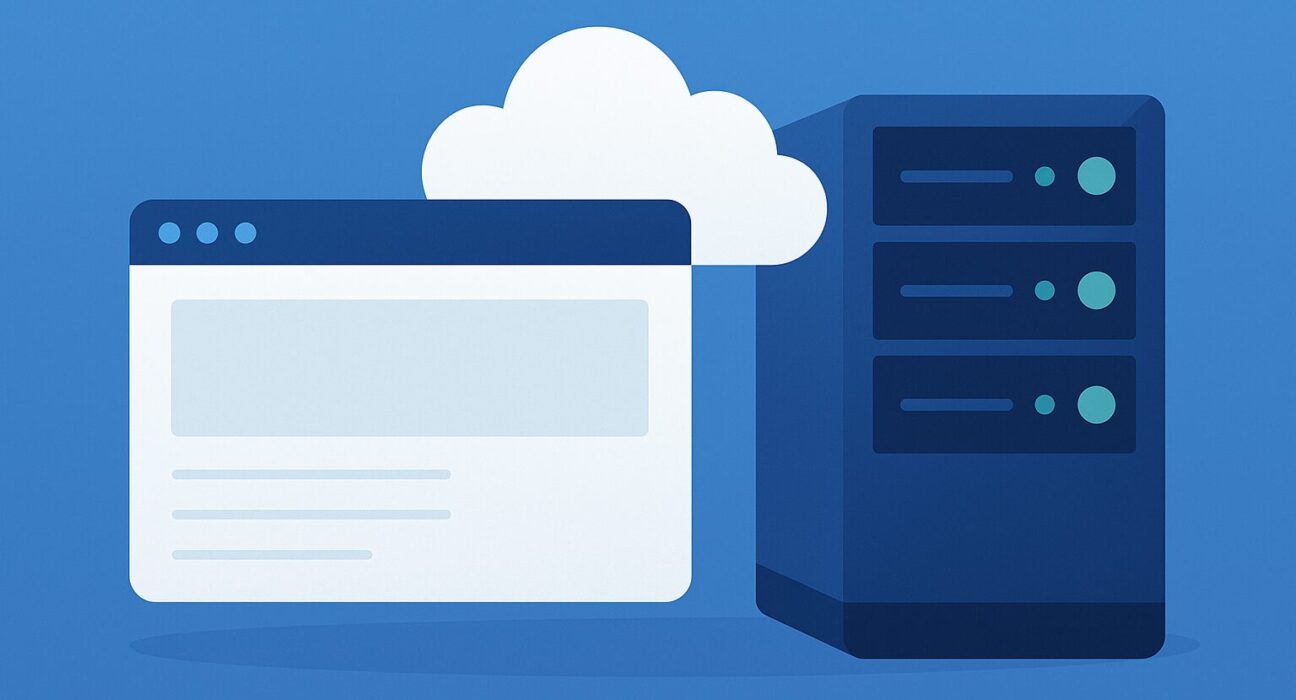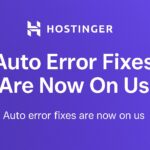Index
- Introduction
- What Is ProFreeHost?
- Why Choose ProFreeHost?
- Step 1: Creating Your ProFreeHost Account
- Step 2: Accessing the Client Area and cPanel
- Step 3: Registering a Domain or Using a Subdomain
- Step 4: Pointing Your Domain to ProFreeHost Nameservers
- Step 5: Navigating the cPanel (VistaPanel) Dashboard
- Step 6: Installing Applications with Softaculous
- Step 7: Uploading Files via File Manager and FTP
- Step 8: Setting Up Email Accounts
- Step 9: Configuring SSL for Your Site
- Step 10: Managing Databases with phpMyAdmin
- Step 11: Using the ProFreeHost Website Builder
- Step 12: Backing Up Your Website
- Step 13: Securing Your Account and Website
- Step 14: Troubleshooting Common Issues
- Conclusion
- Frequently Asked Questions
Introduction
If you’re looking for reliable, zero‐cost web hosting that doesn’t skimp on features, ProFreeHost is an excellent choice. Whether you’re a blogger, developer, small business owner, or hobbyist, this guide will walk you through every step of getting your website up and running—from creating your account to installing popular web applications like WordPress. We’ve structured this guide into logical sections so you can follow along easily, and at the end you’ll find 25 frequently asked questions to address common concerns. Let’s dive in!
What Is ProFreeHost?
ProFreeHost is a free web hosting provider that offers a robust set of features typically found in paid plans—without charging a dime. Launched in 2012, ProFreeHost has grown rapidly by providing:
- Free cPanel‐style dashboard: Familiar interface with file manager, database tools, email management, and more.
- Softaculous script installer: One‐click installation for over 100 popular CMSs (WordPress, Joomla, Drupal) and other web apps.
- Free subdomains: Options like
yourname.profreehost.comso you can begin without buying a custom domain. - Unlimited bandwidth and disk space: Subject to fair‐use policy, but generous enough for small to medium websites.
- Linux‐based servers: High uptime, SSH access, and modern software stack (Apache, PHP, MySQL).
- Community support: Active forums where you can ask questions, get tips, and troubleshoot issues.
For free hosting, ProFreeHost stands out by providing a fully featured environment. Sophisticated users appreciate the SSH/SFTP access, and beginners love the intuitive Softaculous installer. In short, ProFreeHost bridges the gap between beginner‐friendly free hosting and enterprise‐style features.
Why Choose ProFreeHost?
Before jumping into the setup, it helps to understand why you might pick ProFreeHost over other free or low‐cost providers.
- Truly Free: No hidden fees, no forced ads on your website, and no trial periods—your site stays online as long as you comply with the Acceptable Use Policy.
- Feature‐Rich cPanel Equivalent: Many free hosts limit functionality; ProFreeHost’s custom “VistaPanel” (cPanel‐style) provides advanced features like Cron jobs, backup restoration, and SSH access.
- Scalability: As your site grows, you can upgrade to their premium services or migrate to a paid plan without losing data or configuration.
- Global Data Centers: Servers in multiple geographic locations (North America, Europe, Asia) help you choose a location closest to your audience for lower latency.
- Community and Tutorials: Extensive knowledge base articles, video tutorials, and an active forum community mean you’re never alone when setting up or troubleshooting.
While other hosts may lure you with “unlimited” everything, ProFreeHost backs up its promises with a transparent usage policy. You’ll never face surprise bills, and you can always see server status and resource usage in real time.
Step 1: Creating Your ProFreeHost Account
Let’s begin by signing up. Visit ProFreeHost and follow these sub‐steps:
-
Open the Registration Page:
Go to https://profreehost.com and click “Sign Up” (usually found in the top‐right corner). You’ll land on a simple signup form asking for basic information.
-
Fill Out Your Details:
You need to provide:
- Email Address: Must be valid since ProFreeHost will send a verification link.
- Password: Choose a strong password (at least 8 characters, mix of upper/lowercase letters, numbers, and symbols).
- Captcha Verification: To prevent bots, you’ll need to complete a short captcha or reCAPTCHA.
-
Agree to Terms of Service:
Read and accept the Acceptable Use Policy and Terms of Service. Though they’re written in legal jargon, the gist is: no illegal content, no excessive resource abuse, and no spammy behavior.
-
Submit and Verify Your Email:
After submitting, you’ll receive a verification email. Check your inbox (and spam folder if you don’t see it within a few minutes). Click the verification link to activate your account. This step ensures you get important notifications and password recovery options.
Once verified, log in to the ProFreeHost client area with your email and password. You’re now ready to move on to configuring your hosting environment.
Step 2: Accessing the Client Area and cPanel
After logging in, you’ll land in the ProFreeHost Client Area. This dashboard lets you manage billing, domain registrations (if you choose to buy one), support tickets, and view resource usage. To get into the actual hosting control panel, look for a button labeled “Go to cPanel” or “Manage Hosting” next to your active hosting account.
ProFreeHost uses a custom control panel called VistaPanel, which closely resembles industry‐standard cPanel. Once inside:
- Dashboard Section: See account details, usage statistics (disk space, bandwidth), and server status.
- Files Section: Access File Manager, FTP account creation, and backups.
- Databases Section: Create MySQL databases, manage users, and launch phpMyAdmin.
- Domains Section: Manage registered domains, add‐on domains, parked domains, and subdomains.
- Email Section: Create email accounts, webmail access, and email forwarders.
- Software Section: Access Softaculous Apps Installer, PHP version manager, and PHP extensions.
- Security Section: Configure SSL/TLS, IP blockers, and SSH/SFTP keys.
- Advanced Section: Cron jobs, error pages, and file protection settings.
- Metrics Section: View bandwidth usage, raw access logs, and error logs.
Familiarize yourself with this interface—almost every major action in your hosting environment will begin here.
Step 3: Registering a Domain or Using a Subdomain
To make your website accessible, you need a domain name (e.g., yourwebsite.com). If you already own a domain through GoDaddy, Namecheap, or another registrar, you can skip to Step 4. Otherwise, you have two options:
-
Use a Free Subdomain:
ProFreeHost offers a variety of free subdomains such as
yourname.profreehost.comoryourname.rf.gd. To create one:- In cPanel, navigate to Domains → Subdomains.
- Enter your desired subdomain (e.g., “myblog”) and select a domain from the dropdown (
profreehost.comor others). - Click “Create” and the subdomain will be ready within a few minutes.
-
Register or Transfer a Custom Domain:
You can purchase a new domain directly from ProFreeHost (if available) or any third‐party registrar. Once purchased, you’ll either list it in the Domains section of cPanel or go through a transfer process. If you register through ProFreeHost:
- In cPanel, click Domains → Register a New Domain.
- Search for your desired name. If it’s available, follow the prompts to pay and register.
For this guide, we’ll assume you’re using a custom domain already registered via Namecheap as an example. Proceed to Step 4 to point it correctly.
Step 4: Pointing Your Domain to ProFreeHost Nameservers
Whether you bought your domain elsewhere or with ProFreeHost, you must point its DNS records to ProFreeHost’s servers so that visitors see your website content. ProFreeHost typically uses two nameservers:
ns1.profreehost.comns2.profreehost.com
Steps at Your Domain Registrar (e.g., Namecheap):
-
Log in to Your Registrar Account:
Find the domain you want to point and click “Manage” or “DNS Settings.”
-
Locate Nameserver Settings:
Choose “Custom DNS” or “Use custom nameservers.”
-
Enter ProFreeHost Nameservers:
Replace any existing nameservers with
ns1.profreehost.comandns2.profreehost.com. Some registrars allow up to five entries; just use the first two and leave the rest blank. -
Save Changes & Wait for Propagation:
DNS propagation can take anywhere from a few minutes to 24-48 hours. You can use WhatsMyDNS.net to check when your domain is pointing correctly.
Once propagation is complete, your custom domain will load the files you upload to your ProFreeHost account.
Step 5: Navigating the cPanel (VistaPanel) Dashboard
With your domain pointing to ProFreeHost, let’s explore the VistaPanel interface in detail:
-
File Manager:
Located under Files → File Manager, this is where you can upload HTML, CSS, JavaScript, image, and other asset files directly to your website’s root folder (
public_html). Use drag-and-drop or the upload button. Subdirectories organize content for different sections of your site. -
FTP Accounts:
Go to Files → FTP Accounts to create FTP credentials. Enter a username (e.g.,
ftpuser), assign it topublic_htmlor a subfolder, set a password, and click “Create FTP Account.” You can then use any FTP client like FileZilla or Cyberduck to connect. -
Databases & phpMyAdmin:
Under Databases → MySQL Databases, create a new database and assign a user with full privileges. After creating, click the phpMyAdmin icon under Databases → phpMyAdmin to manage your tables directly.
-
Softaculous Apps Installer:
Found under Software → Softaculous Apps Installer. Browse hundreds of scripts—WordPress, Joomla, Drupal, Magento, PrestaShop, and more. Clicking an application launches a guided installation wizard.
-
Email Accounts & Webmail:
In Email → Email Accounts, create new email addresses (e.g.,
info@yourdomain.com). You can access webmail via Roundcube or configure your email client (Outlook, Thunderbird) using IMAP/POP3 settings provided in the panel. -
SSL/TLS Manager:
Under Security → SSL/TLS, you can generate free Let’s Encrypt certificates for your domain. Click “Generate Certificate,” select your domain/subdomain, and follow prompts. Once issued, visitor browsers will show the padlock icon.
-
Cron Jobs:
For scheduled tasks (like backups, scripts), go to Advanced → Cron Jobs. Enter the command, set the execution frequency (e.g., every day at midnight), then save.
-
Metrics & Logs:
Under Metrics → Raw Access Logs and Metrics → Error Logs, view detailed logs of visitors and errors. Use this data to diagnose problems or understand traffic patterns.
Spend a few minutes exploring each section. The more comfortable you are with VistaPanel, the faster you can build and maintain your site.
Step 6: Installing Applications with Softaculous
One of ProFreeHost’s biggest advantages is Softaculous, which automates installation of web applications in just a few clicks. Let’s install WordPress as an example:
-
Open Softaculous:
In VistaPanel, navigate to Software → Softaculous Apps Installer. The Softaculous interface appears with categories like Blogs, Portals/CMS, E-Commerce, Forums, etc.
-
Select WordPress:
Click on “WordPress” under the “Blogs” category. You’ll see an overview, rating, screenshots, and a big “Install” button.
-
Fill Out Installation Details:
Under “Software Setup,” choose:
- Protocol:
https://if you have SSL, otherwisehttp://. - Domain: Select your domain or subdomain from the dropdown.
- In Directory: Leave blank if you want WordPress in the root; otherwise, enter a folder name (e.g.,
blog).
Under “Site Settings,” enter:
- Site Name: Your website’s title (e.g., “My First Blog”).
- Site Description: Short tagline or description (e.g., “A blog about web hosting tips”).
Under “Admin Account,” choose:
- Admin Username: Avoid common usernames like
admin; use something unique. - Admin Password: Strong password (at least 8-12 characters, mix of letters, numbers, symbols).
- Admin Email: Where password resets and notifications will be sent.
- Protocol:
-
Select Plugins and Themes (Optional):
Some Softaculous installers let you preselect popular plugins or themes. If you’re a beginner, you can skip this and install later from the WordPress dashboard.
-
Advanced Options (Optional):
You can change the database name, table prefix, and backup location. If you’re not sure, leave as default.
-
Choose Language & Click Install:
Select your site language (English, Spanish, etc.) and click “Install.” Softaculous will create the database, upload files, and configure WordPress automatically—this usually takes less than a minute.
-
Access Your New WordPress Site:
Once installation completes, Softaculous provides a
Site URL(e.g.,https://yourdomain.com) and anAdmin URL(e.g.,https://yourdomain.com/wp‐admin). Bookmark the admin URL so you can log in anytime.
You’ve now installed WordPress in under a minute—no manual database creation or file uploads required! You can repeat similar steps to install Joomla, Drupal, PrestaShop, or any other supported application.
Step 7: Uploading Files via File Manager and FTP
If you prefer to hand‐code your website or upload static HTML/CSS/JavaScript files, you can use the built‐in File Manager or set up an FTP account. Here’s how:
Using File Manager
-
Open File Manager:
Go to Files → File Manager. You’ll see your folders and files listed—by default, you’re inside
public_html, which is the web root for your primary domain. -
Upload Files:
Click the “Upload” button in the toolbar. Drag and drop files from your computer (e.g.,
index.html, CSS, images). You can upload archives (.zip), then right-click and select “Extract” to unpack them. -
Create Folders & Manage Permissions:
Use the “+ Folder” button to create subdirectories (e.g.,
imagesorassets). Right-click on a file/folder to set permissions (read, write, execute) if needed, but defaults usually work fine.
Using FTP (File Transfer Protocol)
-
Create an FTP Account:
In VistaPanel, navigate to Files → FTP Accounts. Enter a username, select a domain, assign the home directory (
public_htmlfor root access), set a password, and click “Create FTP Account.” -
Configure Your FTP Client:
Open FileZilla (or your preferred FTP client) and create a new site profile:
- Host: Your domain (
ftp.yourdomain.com) or ProFreeHost server IP (provided in cPanel). - Protocol: FTP – File Transfer Protocol (or SFTP if enabled for better security).
- Encryption (if available): Use explicit FTP over TLS for secure transfers.
- Logon Type: Normal.
- Username: The FTP account you created (e.g.,
ftpuser). - Password: The password you set.
- Host: Your domain (
-
Connect and Transfer Files:
Click “Connect.” Once connected, you’ll see your local files on the left pane and remote server files on the right pane. Drag and drop files/folders to upload or download. Place website files in
public_html(or a subfolder if you prefer).
Whether you choose File Manager or FTP, uploading static files or updating your application is straightforward. Remember to backup any existing files before overwriting them.
Step 8: Setting Up Email Accounts
Having a professional email address at your domain (e.g., info@yourdomain.com) enhances credibility. ProFreeHost includes free email hosting. Here’s how to set it up:
-
Navigate to Email Accounts:
In VistaPanel, click Email → Email Accounts. You’ll see an option to create a new account.
-
Create a New Email Address:
Enter the following:
- Email: Desired prefix (e.g., “info” or “support”).
- Domain: Select your domain from the dropdown (e.g.,
yourdomain.com). - Password: Strong password (8+ characters, mix of letters and numbers).
- Mailbox Quota: Set a quota (e.g., 500 MB – 1 GB). If you leave “Unlimited,” the email account can theoretically store as much mail as your total hosting quota allows.
-
Access Webmail:
Once created, click the “Check Email” button next to your account. Choose a webmail client (Roundcube or Horde). Roundcube is user‐friendly: it shows your inbox, allows composing messages, and organizing folders.
-
Configure External Email Clients (Optional):
If you prefer using Outlook, Apple Mail, or Thunderbird:
- Incoming Server (IMAP):
mail.yourdomain.com, port 993 (SSL) or 143 (non‐SSL). - Outgoing Server (SMTP):
mail.yourdomain.com, port 465 (SSL) or 587 (TLS). - Username: Full email address (e.g.,
info@yourdomain.com). - Password: The email password you set.
- Incoming Server (IMAP):
Pro tip: Create at least one generic email (e.g., admin@yourdomain.com) for administrative notifications. You can also set up email forwarders (Email → Forwarders) to redirect incoming mail to another account.
Step 9: Configuring SSL for Your Site
SSL (Secure Sockets Layer) encrypts data between your server and visitors’ browsers. Nowadays, it’s essential for SEO and visitor trust—and ProFreeHost offers free Let’s Encrypt certificates. Here’s how to enable SSL:
-
Go to SSL/TLS Manager:
In VistaPanel, click Security → SSL/TLS.
-
Generate a Free Let’s Encrypt Certificate:
Under the “Generate SSL Certificate” section, select your domain or subdomain from the dropdown. Ensure you’ve already pointed your domain (Step 4) so Let’s Encrypt can validate ownership. Click “Generate Certificate.”
-
Verify HTTPS Access:
Within a few minutes, the certificate will be issued. Visit
https://yourdomain.com. You should see a padlock icon indicating a valid SSL connection. If you see a warning, clear your browser cache or wait up to 15 minutes for propagation. -
Force HTTPS (Optional but Recommended):
Add the following code snippet to your
.htaccessfile inpublic_htmlto redirect all HTTP traffic to HTTPS:# BEGIN Force HTTPS RewriteEngine On RewriteCond %{HTTPS} !=on RewriteRule ^(.*)$ https://%{HTTP_HOST}%{REQUEST_URI} [L,R=301] # END Force HTTPSEdit via File Manager or FTP: open
public_html/.htaccess(create if it doesn’t exist), paste the snippet at the top, and save. Now, visitors typinghttp://yourdomain.comautomatically go tohttps://yourdomain.com.
You now have a secure, encrypted website—no additional cost and minimal configuration.
Step 10: Managing Databases with phpMyAdmin
Many web applications (WordPress, Joomla, Drupal) rely on MySQL databases. ProFreeHost gives you tools to create, manage, and back up these databases.
Creating a New MySQL Database
-
Open MySQL Databases:
In VistaPanel, navigate to Databases → MySQL Databases.
-
Create a Database:
Enter a name (e.g.,
wp_database) and click “Create Database.” The system prefixes it automatically (e.g.,username_wp_database). -
Create a Database User:
Scroll down to “MySQL Users.” Enter a username (e.g.,
dbuser) and a strong password. Click “Create User.” -
Assign User to Database:
Under “Add User to Database,” select the user and database you just created, then click “Add.” Grant “All Privileges” and save.
Using phpMyAdmin
-
Launch phpMyAdmin:
In VistaPanel, click Databases → phpMyAdmin. The phpMyAdmin interface loads in a new tab.
-
Select Your Database:
On the left pane, click the database you created (e.g.,
username_wp_database). -
Import and Export Data:
Use the “Import” tab to upload SQL files (backups or sample data). Use the “Export” tab to download a backup in SQL or CSV formats.
-
Manage Tables:
Click through tables to view data, run SQL queries, or modify structure. Use “Operations” to rename the database or change collation settings.
Managing databases via phpMyAdmin gives you full control. Always keep a backup before making structural changes—just click “Export” and save a local copy.
Step 11: Using the ProFreeHost Website Builder
If you’re less comfortable writing HTML/CSS or installing a CMS, ProFreeHost provides a drag‐and‐drop website builder that makes designing basic websites a breeze.
-
Launch the Website Builder:
In VistaPanel, go to Software → Website Builder. You’ll see several templates—business, portfolio, blog, and e-commerce categories.
-
Choose a Template:
Click “Select” under a template you like. You can preview each design before committing.
-
Customize Content:
The builder interface uses a WYSIWYG (What You See Is What You Get) drag‐and‐drop editor:
- Add/Remove Sections: Click “Add Section” to insert headers, text blocks, image galleries, contact forms, etc.
- Edit Text: Double‐click any text block to replace with your own content, change fonts, sizes, and colors.
- Upload Images: Click the image placeholder, select “Upload,” and choose files from your computer. Resize, rotate, or crop as needed.
- Adjust Layout: Drag elements around to reorder. Use built‐in grid guides for consistent spacing.
- Change Colors and Fonts: In the “Design” tab, pick a color scheme or upload your brand colors. Select global fonts for headings, body text, and buttons.
-
Mobile Responsiveness:
Click the “Mobile View” icon to preview how your site looks on smartphones and tablets. Adjust spacing or section order if needed to ensure readability on smaller screens.
-
Publish Your Site:
Once you’re satisfied, click “Publish.” The builder will generate the necessary HTML/CSS/JS files and place them in
public_html. You can re‐enter the builder anytime to make edits.
While the builder doesn’t replace the flexibility of WordPress or hand‐coding, it’s ideal for quickly rolling out a simple brochure site, portfolio, or landing page without technical expertise.
Step 12: Backing Up Your Website
Backups are crucial. Whether you’re experimenting with code, installing plugins, or editing themes, having a restore point prevents data loss. ProFreeHost offers two primary methods:
1. Individual Backups via cPanel
-
Full Account Backup:
In VistaPanel, navigate to Files → Backup Wizard. Choose “Full Backup,” select the destination (Home Directory), and click “Generate Backup.” The system creates a .tar.gz file containing all website files, databases, email forwarders, and filters.
-
Partial Backups:
Under the same Backup Wizard, choose “Backup,” then select specific items like “Home Directory,” “MySQL Databases,” or “Email Filters & Forwarders.” Click “Download” to save them locally.
2. Automated Backups via Softaculous
-
Access Softaculous:
Go to Software → Softaculous Apps Installer → All Installations (the icon that looks like a stack of disks). You’ll see a list of your installed applications (e.g., WordPress, Joomla).
-
Configure Auto‐Backup Settings:
Click the pencil icon next to an installation. Under “Backup Location,” select how many backups to keep and frequency (weekly or monthly). Softaculous automatically stores backups in a separate folder on your account or optionally sends them to remote storage (FTP, Google Drive).
-
Restore from Backup:
If you need to revert, click the “Backups & Restore” tab, select a backup from the list, and click “Restore.” Softaculous handles everything seamlessly.
We recommend downloading a copy of your full backup periodically (e.g., monthly) to an offsite location (your local computer or cloud storage) for extra safety.
Step 13: Securing Your Account and Website
Security should be a top priority—even on a free hosting plan. Follow these best practices:
1. Use Strong Passwords and Enable Two‐Factor Authentication (2FA)
For your ProFreeHost account, cPanel/VistaPanel, and any installed applications (WordPress, Joomla), use unique, complex passwords (minimum 12 characters, mix of uppercase, lowercase, numbers, and symbols). If ProFreeHost offers 2FA (via Google Authenticator or Authy), enable it under Account Settings → Two‐Factor Authentication.
2. Keep Everything Updated
Outdated software is a common attack vector. Regularly:
- Update WordPress core, themes, and plugins via the WordPress Dashboard (or Softaculous update manager).
- Apply any VistaPanel updates if prompted (ProFreeHost may auto‐update the control panel).
- Ensure your local development tools (FTP clients, SSH clients) are up to date.
3. Install a Security Plugin or Use Built‐In Protections
If you run WordPress, install a security plugin like Wordfence or Sucuri (both available in Softaculous). These plugins scan for malware, block malicious IPs, and provide firewall protection. For other CMSs, look for similar security extensions. Additionally, ProFreeHost’s firewall and ModSecurity rules protect against common exploits.
4. Limit Login Attempts
Brute‐force attacks try multiple username/password combinations. In WordPress, install a plugin like “Limit Login Attempts Reloaded.” For custom PHP applications, implement rate-limiting or CAPTCHA on login forms.
5. Regularly Review Access Logs
In VistaPanel, go to Metrics → Raw Access Logs and Metrics → Error Logs. Look for unusual activity—repeated 404 errors, spikes in traffic from a single IP, or unauthorized attempts to access admin pages. If you detect suspicious behavior, block offending IP addresses under Security → IP Blocker.
6. Use Secure File Permissions
File and directory permissions define who can read, write, or execute files. For most web applications:
- Files should be set to
644(owner read/write; group and public read). - Directories should be set to
755(owner read/write/execute; group and public read/execute).
Step 14: Troubleshooting Common Issues
Even experienced users run into hiccups. Here are solutions to frequent problems:
1. “Server Not Found” or “DNS_PROBE_FINISHED_NXDOMAIN”
Symptoms: Your domain doesn’t resolve to your website. Likely cause: DNS propagation incomplete, nameservers not set correctly, or TTL still high.
- Verify nameservers at your registrar: confirm
ns1.profreehost.comandns2.profreehost.comare entered. - Use WhatsMyDNS.net to check global DNS propagation.
- If you recently changed nameservers, wait up to 48 hours for full propagation.
2. “Error Establishing Database Connection” (for WordPress/Joomla)
Symptoms: Your application can’t connect to MySQL. Likely cause: Incorrect database credentials, database user not assigned, or database server issue.
- In VistaPanel, go to Databases → MySQL Databases and verify the database name and user match what’s in your application’s configuration file (
wp-config.phpfor WordPress). - Ensure the database user has full privileges on the specified database.
- If you suspect a server issue, check ProFreeHost’s server status page or forums for reported MySQL outages.
3. 403 Forbidden Errors
Symptoms: You get a “403 Forbidden” when trying to access certain pages. Likely cause: File permissions too restrictive, missing index.html or index.php, or .htaccess misconfiguration.
- Use File Manager to ensure directories are set to
755and files to644. - Check that an
index.htmlorindex.phpexists inpublic_html. - If you added custom rules to
.htaccess, comment them out to see if access is restored, then correct syntax errors.
4. Slow Site Performance
Symptoms: Pages load slowly, especially dynamic CMS pages. Likely cause: Unoptimized images, resource‐heavy plugins, or shared hosting resource limits.
- Optimize images before uploading: use tools like TinyPNG or ImageOptim.
- Limit plugins: deactivate and delete unnecessary plugins in WordPress or Joomla.
- Enable caching: In WordPress, install a caching plugin (e.g., WP Super Cache) or use Softaculous to enable server‐side caching.
- Use a Content Delivery Network (CDN): Cloudflare’s free plan integrates easily—just sign up, point your domain to Cloudflare’s nameservers, and enable CDN caching.
5. Email Sending/Receiving Issues
Symptoms: Emails bounce back or don’t arrive. Likely cause: Incorrect mail server settings, spam filters, or blacklisted IP.
- Verify SMTP/IMAP/POP3 settings in your email client match those in VistaPanel (Email → Email Accounts → Configure Email Client).
- Check spam or junk folders—sometimes legitimate emails get flagged.
- Use online tools like MX Toolbox to ensure your domain’s MX records are pointing correctly and not blacklisted.
Conclusion
Congratulations—you’ve completed the end‐to‐end setup of your free hosting account on ProFreeHost. We covered creating your account, pointing domains, navigating the VistaPanel dashboard, installing applications via Softaculous, uploading files, setting up email, securing your site, and troubleshooting common issues. While free hosting does have resource limits compared to premium plans, ProFreeHost’s generous features and community support make it one of the best no‐cost options available.
Now it’s up to you to add your content—whether you’re launching a blog, portfolio, e-commerce store, or simple landing page. As you grow, keep monitoring resource usage in VistaPanel, back up regularly, and apply security best practices. If your site experiences traffic spikes or you need advanced features (daily backups, dedicated IP, higher performance), ProFreeHost offers seamless upgrade paths to premium plans.
Ready to get started? Head over to ProFreeHost and sign up today. Happy hosting!
Frequently Asked Questions
-
What is ProFreeHost and is it really free?
ProFreeHost is a free web hosting provider offering cPanel‐style hosting, Softaculous installer, free subdomains, and email hosting at no cost. There are no setup fees, no forced ads, and no trial periods; you can host your site as long as you comply with their usage policy.
-
How reliable is ProFreeHost uptime?
ProFreeHost boasts over 99% uptime by leveraging multiple data centers and caching technologies. While free hosting sometimes faces occasional downtimes during maintenance, most users report stable performance. You can monitor server status in real time via the “Server Status” section in VistaPanel.
-
Can I use my own custom domain?
Yes—if you own a domain (e.g.,
example.com), simply point its nameservers tons1.profreehost.comandns2.profreehost.com. Once DNS propagation completes (up to 48 hours), add the domain in Domains → Addon Domains in VistaPanel. -
Does ProFreeHost support WordPress?
Absolutely. Use Softaculous (Software → Softaculous Apps Installer) to install WordPress in one click. ProFreeHost supports the latest PHP and MySQL versions required by WordPress.
-
How much disk space and bandwidth do I get?
ProFreeHost advertises “unlimited” disk space and bandwidth under a fair‐use policy. In practice, your account can use up to a few GB of storage and handle moderate traffic (thousands of monthly visitors). For very large sites, premium plans or VPS hosting might be needed.
-
Can I host email accounts on ProFreeHost?
Yes. Create email addresses (e.g.,
info@yourdomain.com) via Email → Email Accounts in VistaPanel. Access webmail through Roundcube or configure an external client using IMAP/POP3 settings. -
Is SSL free with ProFreeHost?
ProFreeHost provides free Let’s Encrypt SSL certificates. In VistaPanel, go to Security → SSL/TLS, select your domain, and generate the certificate. You can also force HTTPS via
.htaccessrules. -
Does ProFreeHost show ads on my site?
No. Unlike some free hosts that insert banner ads, ProFreeHost does not force ads on your public‐facing pages. You’re free to monetize your site with your own ad programs if you choose.
-
How do I back up my website?
There are two methods:
- Use Files → Backup Wizard to create full or partial backups manually.
- Use Softaculous’ auto‐backup feature under Software → Softaculous → All Installations → Backups & Restore to schedule automatic backups.
-
What should I do if my site is down?
First, check ProFreeHost’s server status page or forums for any maintenance announcements. If nothing is reported, verify your domain’s DNS is propagated. Next, check error logs under Metrics → Error Logs to identify issues (e.g., PHP errors, missing files). If still unresolved, open a support ticket with ProFreeHost.
-
Can I upgrade to a premium plan later?
Yes. If you need more resources, priority support, or advanced features (daily backups, dedicated IP), ProFreeHost offers affordable premium plans. Upgrading is seamless—your data and settings migrate automatically.
-
How do I install Joomla, Drupal, or other CMSs?
Similar to WordPress, go to Software → Softaculous Apps Installer, select your desired application (Joomla, Drupal, PrestaShop, etc.), fill in the installation details, and click “Install.” Softaculous handles database creation and file setup.
-
Can I access my account via SSH or SFTP?
ProFreeHost provides SSH and SFTP access on certain servers. In VistaPanel, go to Advanced → SSH Access to generate SSH keys and enable access. Use an SSH client (PuTTY) or SFTP client (FileZilla) to connect securely.
-
Are there any limitations on file types or sizes?
Under fair‐use policy, you can upload most file types (HTML, CSS, JS, PHP, images, videos). Single file uploads via File Manager are limited to 50-100 MB depending on server settings. For larger files, use FTP or split archives into smaller chunks.
-
How do I set up a subdomain?
Go to Domains → Subdomains in VistaPanel. Enter the desired prefix (e.g., “blog”) and select a root domain from the dropdown (e.g.,
yourdomain.com). Click “Create.” The subdomain (e.g.,blog.yourdomain.com) will be ready within minutes. -
My email is not sending—what do I do?
First, verify your SMTP settings (mail.yourdomain.com) and ports (465 for SSL, 587 for TLS). Check if your domain’s MX records point to ProFreeHost—go to Domains → Zone Editor and ensure appropriate MX entries. If you still can’t send, open a support ticket to confirm your IP isn’t blacklisted.
-
How can I speed up my ProFreeHost site?
Optimize images (compress before uploading), limit resource-heavy plugins, and enable caching:
- Use a WordPress caching plugin (WP Super Cache, W3 Total Cache).
- Enable Gzip compression under Software → Optimize Website.
- Consider a free CDN like Cloudflare—sign up, change nameservers, and enable caching.
-
Does ProFreeHost support PHP 7.x or 8.x?
Yes—under Software → PHP Version Manager, select your desired PHP version (7.4, 8.0, or higher if available). You can also enable or disable PHP extensions as needed.
-
What databases does ProFreeHost support?
ProFreeHost supports MySQL/MariaDB. In VistaPanel, you can create unlimited MySQL databases using Databases → MySQL Databases. phpMyAdmin is available for database management.
-
How do I block unwanted visitors or IPs?
Under Security → IP Blocker, enter IP addresses, ranges, or country IP blocks. You can also edit
.htaccessinpublic_htmlto add custom rules for blocking, e.g.:# Block a single IP Deny from 123.123.123.123 # Block an entire range Deny from 123.123.123.0/24 -
Can I host multiple websites under one account?
Yes. Use Domains → Addon Domains to add additional domains. Each addon domain can point to its own folder in
public_html(e.g.,public_html/site2). You can also use Domains → Parked Domains to alias domains to your primary site. -
Are cron jobs supported?
Absolutely. In Advanced → Cron Jobs, you can schedule commands or scripts to run at specific intervals. For example, to run a backup script daily at midnight, set the timing fields accordingly and specify the full path to your PHP or shell script.
-
How do I change PHP settings (memory_limit, upload_max_filesize)?
In VistaPanel, go to Software → MultiPHP INI Editor. Select your domain, then modify directives like
memory_limit,upload_max_filesize, andpost_max_size. Click “Apply” to save changes. -
What support options are available?
ProFreeHost offers free community forums and a knowledge base with tutorials. For more critical issues, you can open a support ticket from the Client Area. Keep in mind that ticket response times for free accounts may be slower than for premium users.
-
Can I install custom SSL certificates?
Yes, if you’ve purchased a certificate elsewhere (Comodo, DigiCert, etc.). In Security → SSL/TLS → Upload a Site’s SSL Certificate, paste your CRT, Private Key, and CA Bundle. Click “Install” to activate. Free Let’s Encrypt via VistaPanel is simpler for most users.
-
Does ProFreeHost support Node.js or Python applications?
ProFreeHost primarily supports PHP‐based applications. Node.js and Python support are limited on free accounts. If you require Node.js or Python hosting, consider upgrading to a VPS or contacting ProFreeHost sales for a specialized plan.
-
How do I cancel my ProFreeHost account?
If you wish to discontinue service, log in to your Client Area, navigate to “My Services,” click the active hosting plan, and choose “Request Cancellation.” Follow prompts to confirm. You can always reactivate or create a new free account later.