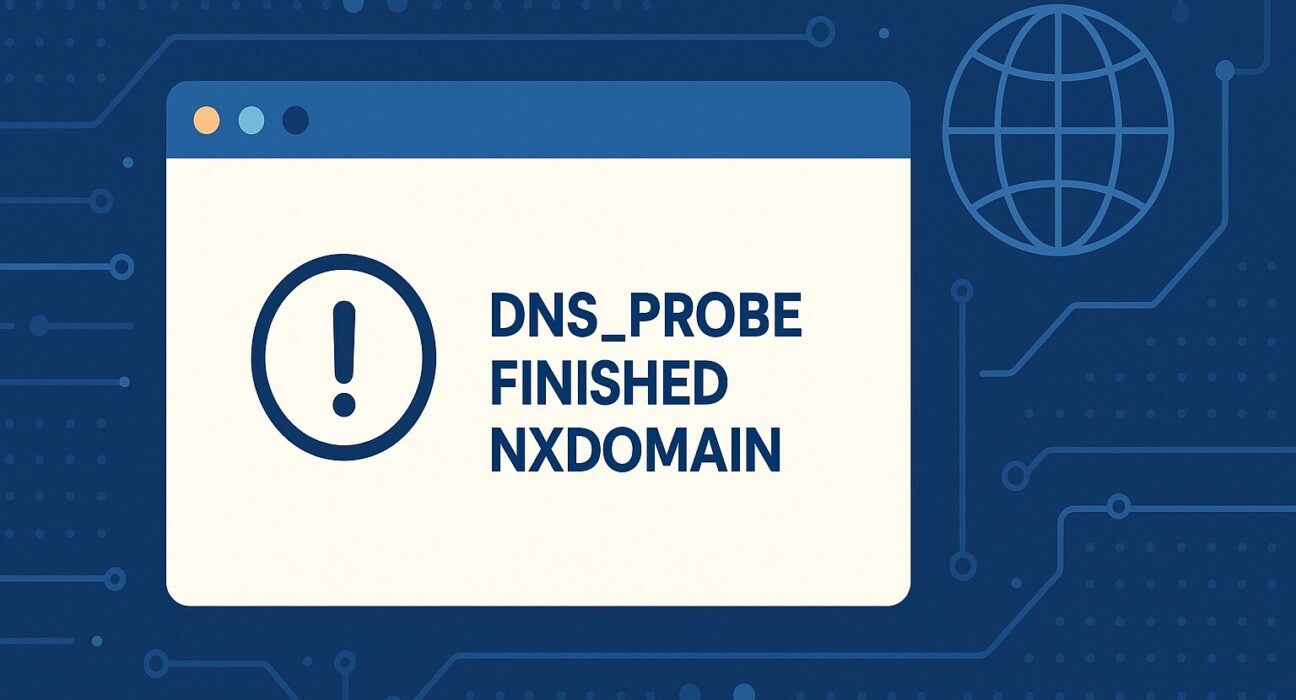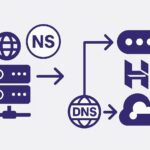Table of Contents
- Introduction
- What Is DNS_PROBE_FINISHED_NXDOMAIN?
- Common Causes
- Fix 1: Flush DNS Cache
- Fix 2: Restart Your Router and Computer
- Fix 3: Check Domain Spelling and URL
- Fix 4: Change DNS Server
- Fix 5: Disable VPN or Proxy
- Fix 6: Check Hosts File
- Fix 7: Reset Browser Settings
- Fix 8: Disable Security Software Temporarily
- Fix 9: Update Network Drivers
- Fix 10: Contact Your ISP
- Conclusion
- Frequently Asked Questions
Introduction
Encountering a “DNS_PROBE_FINISHED_NXDOMAIN” error can be frustrating, especially if you rely on a stable internet connection for work or personal tasks. This error is most commonly seen in Google Chrome, but it can appear in any modern browser such as Mozilla Firefox or Microsoft Edge. The error indicates that the system cannot resolve the domain name you are trying to access. In other words, your computer or device is unable to find the server IP address corresponding to the website’s domain.
In this comprehensive guide, we’ll delve into what causes the DNS_PROBE_FINISHED_NXDOMAIN error, outline ten effective fixes, and provide twenty FAQs to address additional concerns. By following the steps below, you should be able to resolve the issue quickly and get back to browsing the web without interruptions.
What Is DNS_PROBE_FINISHED_NXDOMAIN?
To understand the DNS_PROBE_FINISHED_NXDOMAIN error, it’s helpful to break down the terminology:
- DNS: The Domain Name System (DNS) is like the internet’s phonebook. When you type a website address (e.g., example.com) into your browser, DNS translates that human-friendly domain into an IP address (e.g.,
93.184.216.34), which computers use to locate each other on the network. - PROBE: This refers to the process where your browser or operating system queries configured DNS servers (such as your ISP’s DNS or third-party services like Google Public DNS or Cloudflare DNS) to find the IP address for the domain.
- FINISHED: Indicates that the DNS lookup process has completed, but the result was not successful.
- NXDOMAIN: A technical shorthand for “Non-Existent Domain.” When the DNS lookup returns NXDOMAIN, it means the domain name you requested could not be found on any DNS server queried.
In simple terms, the error means your browser probed (queried) the DNS servers but was told the domain does not exist. However, this doesn’t always mean the website is down; it could be a local configuration issue, DNS cache corruption, or misconfigured network settings.
Common Causes
The DNS_PROBE_FINISHED_NXDOMAIN error can arise due to a variety of reasons. Below are some of the most common causes:
- Incorrect DNS Settings: Using a misconfigured or slow DNS server can lead to NXDOMAIN responses. For instance, if you’re relying on an ISP’s DNS that is outdated, the lookup may fail.
- Local DNS Cache Corruption: Your operating system (Windows, macOS, or Linux) and some applications (like browsers) maintain a local cache of DNS lookups. If this cache becomes corrupted, it can lead to erroneous NXDOMAIN results.
- Hosts File Misconfigurations: Operating systems have a hosts file (located at
C:\Windows\System32\drivers\etc\hostson Windows and/etc/hostson macOS/Linux) that can override DNS lookups. An incorrect entry here can redirect or block legitimate domains, causing the error. - Firewall or Security Software Interference: Some security suites and firewalls may block DNS queries or specific domains, resulting in NXDOMAIN errors.
- Typographical Errors: Simply typing the wrong domain name (e.g., “examplle.com” instead of “example.com”) will lead to an NXDOMAIN because the incorrect domain likely doesn’t exist.
- Expired or Unregistered Domain: If the domain registration has lapsed or has never been registered, DNS servers will correctly return NXDOMAIN.
- VPN or Proxy Conflicts: Virtual Private Networks (VPNs) and proxies sometimes use their own DNS settings, which can conflict with local or ISP DNS, leading to resolution failures.
- Corrupted Browser Settings or Extensions: Browser extensions or experimental flags (in Chrome or Firefox) can occasionally interfere with DNS lookups.
Fix 1: Flush DNS Cache
The first and often most effective step is to clear your DNS cache. This forces your operating system and browser to discard any potentially corrupted or outdated entries, compelling them to re-query the DNS servers for fresh results.
Windows
- Press Win + R to open the Run dialog.
- Type
cmdand press Enter to launch the Command Prompt. - In the Command Prompt window, type the following command and press Enter:
ipconfig /flushdns - You should see a message saying, “Windows IP Configuration. Successfully flushed the DNS Resolver Cache.”
macOS
- Open Terminal (you can find it via Spotlight Search or in Applications > Utilities).
- Depending on your macOS version, type one of the following commands and press Enter:
sudo killall -HUP mDNSResponder(macOS Catalina, Big Sur, Monterey)sudo dscacheutil -flushcache; sudo killall -HUP mDNSResponder(older macOS versions)
- Enter your account password when prompted. There is no confirmation message, but the DNS cache will be flushed.
Linux
Linux distributions vary widely. Below is a generic approach:
- Open your terminal.
- Depending on your distribution and DNS service, run:
sudo systemd-resolve --flush-caches(for systemd-resolved)sudo /etc/init.d/nscd restart(for distributions using nscd)sudo /etc/init.d/dns-clean start(Ubuntu-specific)
Note: After flushing your OS DNS cache, it’s also recommended to clear your browser’s DNS cache (especially if you’re using Chrome). In Chrome, navigate to chrome://net-internals/#dns and click Clear host cache.
Fix 2: Restart Your Router and Computer
Sometimes the simplest solution is the most effective. Routers and modems cache DNS information themselves, and a quick reboot can clear any cached errors.
- Turn off your computer or device.
- Unplug your router (and modem, if separate) from the power source.
- Wait at least 30 seconds to 1 minute.
- Plug the router (and modem) back in and wait until all lights are stable.
- Turn your computer back on and attempt to load the website again.
This procedure resets the network hardware’s cache and can resolve DNS-related issues stemming from temporary sag in performance or memory.
Fix 3: Check Domain Spelling and URL
It may sound obvious, but a typographical error in the domain name or URL will immediately result in an NXDOMAIN error. Double-check for:
- Missing or extra characters (e.g., “examplle.com” instead of “example.com”).
- Incorrect top-level domain (e.g., “.net” instead of “.com”).
- Accidental spaces or punctuation (e.g., “ example.com ” or “example .com”).
If you paste a link from another source, ensure it’s copied correctly. Occasionally, formatting errors (especially when copying from emails or PDFs) can introduce invisible characters or broken links.
Fix 4: Change DNS Server
Using a reliable third-party DNS server can often eliminate NXDOMAIN errors caused by an unreliable ISP DNS. Two of the most popular free DNS services are Google Public DNS and Cloudflare DNS. Below are the steps to switch your DNS settings on Windows and macOS.
Windows 10/11
- Press Win + I to open Settings.
- Go to Network & Internet > Status and click Change adapter options.
- Right-click on your active network connection (Wi-Fi or Ethernet) and select Properties.
- Select Internet Protocol Version 4 (TCP/IPv4) and click Properties.
- Choose Use the following DNS server addresses and enter:
- Preferred DNS server:
8.8.8.8(Google Public DNS) - Alternate DNS server:
8.8.4.4(Google Public DNS)
Alternatively, for Cloudflare:
- Preferred DNS server:
1.1.1.1 - Alternate DNS server:
1.0.0.1
- Preferred DNS server:
- Click OK to save changes, then close all windows. Restart your browser and try accessing the site again.
macOS
- Click the Apple menu and choose System Preferences.
- Select Network and choose your active connection (Wi-Fi or Ethernet).
- Click Advanced in the bottom right corner.
- Navigate to the DNS tab and click the + button to add new DNS servers:
- 8.8.8.8 and 8.8.4.4 (Google Public DNS)
- or 1.1.1.1 and 1.0.0.1 (Cloudflare DNS)
- Click OK, then click Apply to save changes. Restart your browser and test the connection.
Changing your DNS server can bypass ISP-specific issues and often offers faster query times. If the problem persists, move on to the next step.
Fix 5: Disable VPN or Proxy
VPNs and proxies can reroute your DNS queries through their own servers, which occasionally misresolve domains. Disable any VPNs or proxy settings temporarily to see if this resolves the issue.
Windows
- Press Win + I to open Settings.
- Navigate to Network & Internet > Proxy.
- Under Manual proxy setup, ensure Use a proxy server is turned off.
- If you’re using a VPN, open the VPN application and disconnect. Alternatively, go to Settings > Network & Internet > VPN and disconnect any active VPN profiles.
macOS
- Open System Preferences and click Network.
- Select your active connection and click Advanced.
- Go to the Proxies tab and uncheck any proxy protocols (e.g., Web Proxy (HTTP), Secure Web Proxy (HTTPS)).
- If you’re using a VPN, open your VPN client and disconnect.
After disabling VPN/proxy, refresh the page in your browser. If the DNS_PROBE_FINISHED_NXDOMAIN error is gone, the issue likely stemmed from your VPN/proxy configuration.
Fix 6: Check Hosts File
The hosts file in your operating system can map domain names to IP addresses locally, bypassing DNS. A misconfigured or malicious entry can redirect or block domains, causing NXDOMAIN errors. Here’s how to inspect and edit your hosts file:
Windows
- Open Notepad as an administrator: Press Win, type Notepad, right-click on Notepad, and select Run as administrator.
- In Notepad, go to File > Open and navigate to:
C:\Windows\System32\drivers\etc\hosts - Ensure the file type filter is set to “All Files (*.*)” to see the hosts file.
- Look for any lines redirecting the problematic domain to
127.0.0.1or another incorrect IP address. For example:
Remove or comment out such lines by adding a127.0.0.1 example.com#at the beginning:# 127.0.0.1 example.com - Save changes (File > Save) and close Notepad. Restart your browser and test the website.
macOS / Linux
- Open your terminal.
- Run:
sudo nano /etc/hosts - Enter your password when prompted.
- Inspect the file for any unintended entries redirecting your domain to
127.0.0.1or other IPs. Comment them out or delete them. Example:# 127.0.0.1 example.com - Press Ctrl + O to save, then Ctrl + X to exit nano. Flush your DNS cache again (see Fix 1), then reload your browser.
Correcting entries in the hosts file ensures your system no longer bypasses DNS for the specified domains.
Fix 7: Reset Browser Settings
Browser-specific settings or experimental flags can sometimes meddle with DNS lookups. Resetting your browser to its default settings can clear these issues. Below are instructions for resetting Google Chrome and Mozilla Firefox.
Google Chrome
- Open Chrome and click the three vertical dots at the top-right corner.
- Go to Settings > Reset and clean up.
- Select Restore settings to their original defaults.
- Click Reset settings to confirm.
- Restart Chrome and check if the error is resolved.
Mozilla Firefox
- Open Firefox and click the three horizontal lines (hamburger icon) at the top-right corner.
- Go to Help > More Troubleshooting Information.
- Click Refresh Firefox… and confirm by clicking Refresh Firefox again.
- Firefox will restart, and settings will revert to default. Check if the issue persists.
Resetting clears custom DNS-over-HTTPS settings, experimental flags, or extensions interfering with DNS resolution.
Fix 8: Disable Security Software Temporarily
Antivirus programs, firewalls, or endpoint protection suites can sometimes block DNS queries or specific domains, mistakenly identifying them as threats. To test if this is the culprit, temporarily disable your security software:
- Locate your antivirus/security software icon in the system tray (Windows) or menu bar (macOS).
- Right-click the icon and look for an option to disable or pause protection temporarily. Some applications may refer to it as “Real-time protection” or “Web protection.”
- Once disabled, reload your browser and attempt to access the problematic website.
- If the site loads successfully, re-enable your antivirus/firewall immediately and add the website to the software’s whitelist or exclusions list.
Warning: Disabling security software exposes your system to potential threats. Only disable it long enough to test the connection, then re-enable it promptly.
Fix 9: Update Network Drivers
Outdated or corrupted network drivers on Windows can sometimes cause DNS resolution issues. Updating to the latest driver can remedy these problems:
Windows
- Press Win + X and select Device Manager.
- Expand the Network adapters section.
- Right-click your network adapter (e.g., “Intel(R) Ethernet Connection” or “Realtek PCIe GBE Family Controller”) and choose Update driver.
- Select Search automatically for drivers. Windows will search online and install any available updates.
- Alternatively, visit the manufacturer’s website (e.g., Intel, Realtek) to download the latest driver manually, then select Browse my computer for drivers and point to the downloaded file.
- Restart your computer after updating the driver.
Updating network drivers ensures compatibility with modern network protocols and prevents potential DNS lookup errors caused by driver bugs.
Fix 10: Contact Your ISP
If none of the previous steps work, the issue might lie with your Internet Service Provider (ISP) or their DNS servers. Before contacting them, gather the following information:
- A detailed description of the error (e.g., “DNS_PROBE_FINISHED_NXDOMAIN appears when I try to visit certain websites”).
- The results of a DNS lookup performed via Command Prompt (Windows) or Terminal (macOS/Linux). For example:
If it returns an error or fails to resolve, note the DNS server listed in the response (often your ISP’s default DNS).nslookup example.com - Steps you have already tried (e.g., flushing DNS, changing DNS servers).
Provide this information to your ISP’s technical support. They can check if:
- There are known DNS server issues on their end.
- Your account or network is experiencing configuration problems.
- Your line has connectivity issues causing incomplete DNS lookups.
If the ISP confirms no issues on their side, ask if they can provide you with alternative DNS server settings or escalate the ticket if necessary.
Conclusion
The DNS_PROBE_FINISHED_NXDOMAIN error indicates your system cannot resolve a domain name into an IP address. While it often stems from local configuration issues—such as corrupted DNS cache, misconfigured hosts file, or unreliable DNS servers—it can sometimes trace back to ISP-related problems. By following the ten fixes outlined above (flushing DNS cache, restarting your router, verifying domain spelling, switching DNS servers, disabling VPNs, checking the hosts file, resetting browser settings, disabling security software, updating network drivers, and contacting your ISP), you should be able to diagnose and resolve the issue effectively.
For most users, simply flushing the DNS cache and switching to a reputable third-party DNS provider (Google Public DNS or Cloudflare DNS) will resolve DNS_PROBE_FINISHED_NXDOMAIN quickly. However, if the error persists, carefully work through each fix in order until the problem is rectified.
If you found this guide helpful, consider sharing it with others who might be struggling with DNS errors. Cybersecurity and network stability are increasingly important in our internet-reliant world—ensuring correct DNS configurations is a small but crucial part of that puzzle.
Frequently Asked Questions
1. What does “NXDOMAIN” stand for?
“NXDOMAIN” stands for “Non-Existent Domain.” It indicates that the DNS servers queried could not find the domain you requested. This often means the domain is not registered or DNS settings are incorrect.
2. Is DNS_PROBE_FINISHED_NXDOMAIN a browser-specific error?
No, while the error is most commonly seen in browsers like Google Chrome and Mozilla Firefox, it reflects a system-level DNS lookup failure. Any software relying on DNS can exhibit similar errors.
3. Can a simple VPN cause this error?
Yes. VPNs reroute DNS queries through their own servers. If the VPN’s DNS is misconfigured or overloaded, you may see DNS_PROBE_FINISHED_NXDOMAIN. Temporarily disable your VPN to check if it’s causing the issue.
4. How do I know if my DNS cache is corrupted?
There’s no direct “corrupted” indicator, but if you experience repeated DNS_PROBE_FINISHED_NXDOMAIN errors on multiple websites, clearing (flushing) your DNS cache often resolves the issue, suggesting the cache was at fault.
5. What’s the difference between using ISP DNS and Google Public DNS?
ISP DNS servers are maintained by your Internet Service Provider and may be slower or occasionally outdated. Google Public DNS (8.8.8.8, 8.8.4.4) tends to be faster, more reliable, and updated more frequently.
6. Will changing DNS servers fix all DNS errors?
Changing to a reputable third-party DNS server often fixes many DNS lookup issues, but not all. If the domain itself is unregistered or expired, you will still get NXDOMAIN. Also, local firewall or hosts file misconfigurations can persist despite DNS changes.
7. Does clearing browser cache help with DNS errors?
Clearing the browser cache affects stored website data (cookies, images), not the OS-level DNS cache. However, Chrome maintains its own internal DNS cache. To clear it, go to chrome://net-internals/#dns and click Clear host cache. Firefox users can restart the browser to clear its DNS cache.
8. Can antivirus software cause DNS_PROBE_FINISHED_NXDOMAIN?
Yes. Some antivirus and security suites monitor DNS queries to block malicious domains. If they mistakenly block legitimate domains or intercept DNS queries, you may see NXDOMAIN. Temporarily disable security software to test.
9. Why does the hosts file matter?
The hosts file allows you to map a domain name to an IP address locally. If an entry incorrectly points a domain to 127.0.0.1 or a nonexistent IP, DNS lookups are bypassed and the domain can’t be reached.
10. How do I restore default browser settings in Chrome?
In Chrome, click the three-dot menu > Settings > Reset and clean up > Restore settings to their original defaults. Confirm by clicking Reset settings. This resets your homepage, search engine, pinned tabs, and disables extensions.
11. Is it safe to use public DNS servers?
Yes, using reputable public DNS providers like Google Public DNS or Cloudflare DNS is generally safe. They are maintained by large organizations with robust privacy and security measures.
12. What if the domain truly does not exist?
If the domain registration has expired or never existed, all DNS servers will return NXDOMAIN. You can verify this with a WHOIS lookup (e.g., via whois.net). If unregistered, you can purchase the domain through registrars like Namecheap or GoDaddy.
13. Will updating network drivers affect system performance?
Updating to the manufacturer’s latest network driver can improve stability, security, and performance. It’s generally recommended, as outdated drivers can cause connectivity issues beyond DNS errors.
14. How can I perform an nslookup on Windows?
Open Command Prompt and type:
nslookup example.com15. Can a router’s firmware cause DNS issues?
Yes. Some routers have built-in DNS caching or parental controls. Outdated or buggy firmware can misroute DNS queries. Check your router manufacturer’s site (e.g., TP-Link, Netgear) for firmware updates.
16. How do I disable DNS prefetching in Chrome?
Open Chrome and navigate to chrome://settings/cookies. Scroll down and uncheck Preload pages for faster browsing and searching. Alternatively, go to chrome://flags/#enable-low-end-device-mode and disable prefetching options. Relaunch Chrome to apply changes.
17. What is DNS over HTTPS (DoH)?
DNS over HTTPS (DoH) encrypts DNS queries using HTTPS instead of plaintext UDP or TCP. It can enhance privacy but may also introduce compatibility issues with some networks. If you’ve enabled DoH in Firefox or Chrome, consider disabling it temporarily.
18. Can clearing the router’s DNS cache help?
Yes. Some routers cache DNS entries. To clear it, reboot the router (power off for 30 seconds then power on). For advanced users, logging into the router’s admin interface may provide a “Flush DNS” or “Clear Cache” button under network settings.
19. Why do some websites still show NXDOMAIN after changing DNS servers?
If the domain is truly unregistered or expired, all DNS servers will return NXDOMAIN. Alternatively, if your local hosts file maps the domain incorrectly, changing DNS servers won’t help until you fix the hosts file.
20. Should I contact my hosting provider if only one of my domains shows NXDOMAIN?
Yes. If you own multiple domains on the same hosting account and only one shows NXDOMAIN, it may be due to a DNS misconfiguration at the hosting provider’s end. Contact support to verify DNS zone settings and ensure the A record or CNAME is configured correctly.