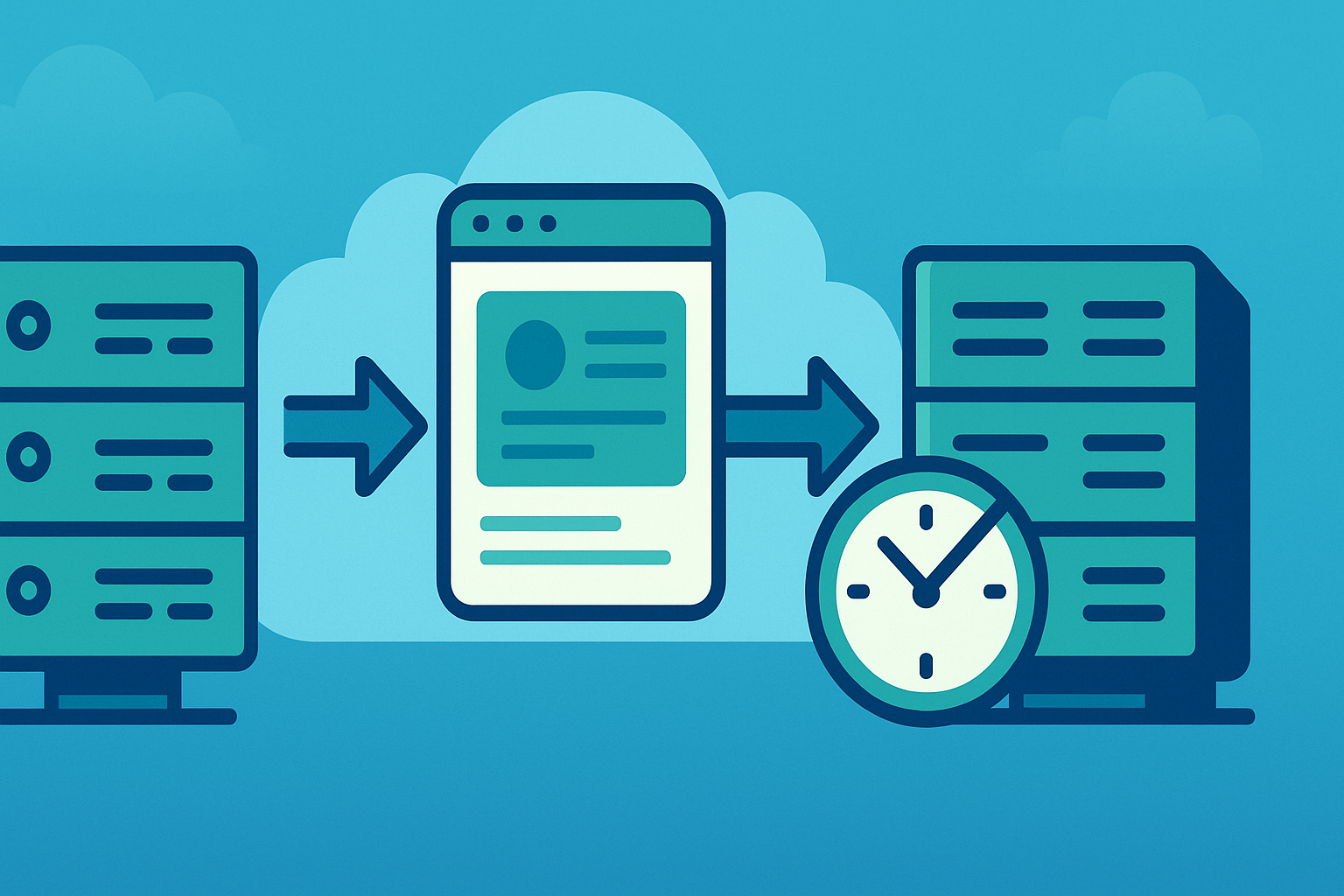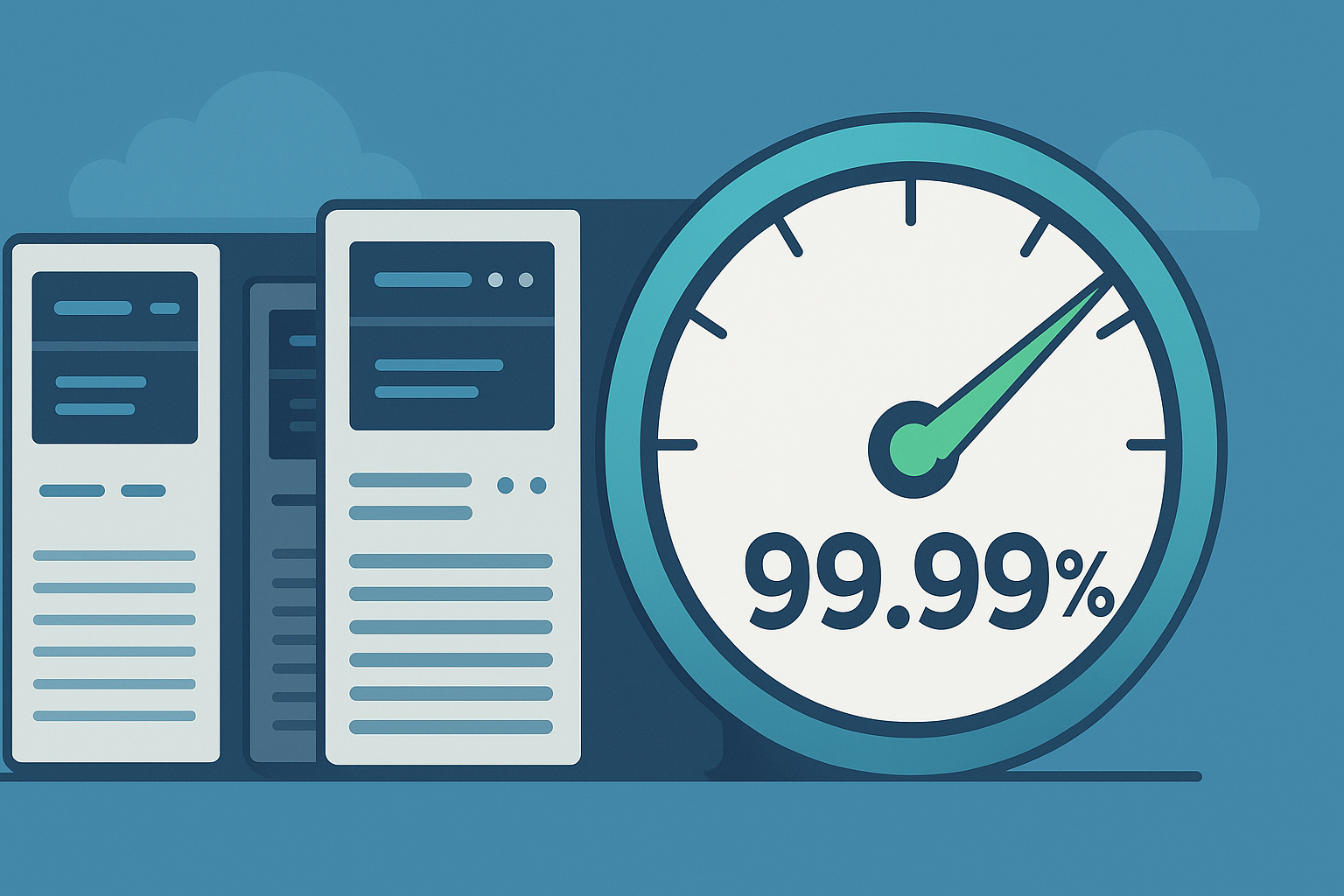Introduction
Migrating a website from one host to another without experiencing any downtime requires careful planning, precise execution, and thorough testing. Whether you’re moving to a new server type, switching hosting providers, or upgrading your infrastructure, maintaining uninterrupted access for end users is critical. Downtime can lead to lost revenue, eroded user trust, and decreased search engine rankings. This comprehensive guide walks you through every step of a zero-downtime migration, covering planning, preparation, execution, and post-migration validation. By following these best practices, you can ensure a smooth transition that is virtually invisible to your audience.
Understanding Website Migration and Downtime
Website migration involves transferring all of your site’s assets—including files, databases, and configurations—from the old host to the new one. Downtime refers to any period during which users cannot access your site, either because DNS changes have not fully propagated or because the site is offline during the transfer. Modern hosting infrastructure and DNS techniques allow us to minimize or eliminate downtime. Achieving zero downtime hinges on understanding how DNS propagation works, synchronizing data carefully, and testing the new environment fully before making it live.
Planning Your Migration
A successful migration begins long before any files are moved. Planning includes assessing your current environment, selecting the right hosting provider, auditing site components, and creating a detailed checklist.
**Assess Your Current Environment**
• Inventory Your Assets: List all website files (HTML, CSS, JavaScript, images, media) and databases (MySQL, PostgreSQL, etc.).
• Check Software Versions: Note PHP, MySQL, server software (Apache, Nginx, etc.), and any specific extensions or modules your site depends on.
• Identify Third-Party Integrations: Catalog any external services you rely on (payment gateways, APIs, email providers).
• Review Traffic Patterns: Analyze peak traffic times to choose a migration window that minimizes user impact if brief downtime does occur.
**Choose the Right Hosting Provider and Plan**
• Performance Requirements: Select a host that matches or exceeds your current server’s CPU, RAM, storage type (SSD/NVMe), and bandwidth capacity.
• Scalability and Features: Consider whether you need a VPS, dedicated server, or managed hosting. Look for features such as staging environments, automated backups, and built-in caching.
• Uptime Guarantees: Verify that the new host offers an uptime SLA of at least 99.9%.
• Support and Documentation: Ensure the provider’s support team is responsive and that they offer clear documentation on migration procedures.
**Audit Your Website Files and Database**
• Clean Up Unused Files: Remove outdated themes, plugins, and media to reduce migration workload.
• Optimize Database Tables: Run optimization commands (e.g., `OPTIMIZE TABLE` in MySQL) to defragment tables, making the export/import process faster.
• Identify Large Files: Note oversized images, videos, or logs that may require special handling (e.g., AWS S3 transfers) or compression.
**Prepare a Migration Checklist**
• Backup Current Site (Files + Database)
• Set Up New Server Environment
• Copy Static Assets to New Host
• Duplicate Database on New Host
• Test Staging Site Thoroughly
• Lower DNS TTL
• Sync Changes During Cutover
• Update DNS Records
• Monitor Propagation and Verify Functionality
• Reinstate Normal TTL and Finalize Post-Migration Tasks
Pre-Migration Preparation
To avoid downtime, you must prepare the new hosting environment in parallel while the current site remains live. This section covers backing up your site, configuring a staging environment, and ensuring that the new setup mirrors your production environment exactly.
**Backup Your Website**
• Full File Backup: Use FTP/SFTP, SSH (rsync), or a control panel (cPanel, Plesk) backup tool to download all site files.
• Database Backup: Export all databases using `mysqldump` for MySQL or appropriate tools for other DBMS. Store SQL dump files securely.
• Verify Backups: Confirm that backups are complete by checking file integrity and ensuring SQL dumps can be opened or imported in a test environment.
**Set Up a Staging Environment on the New Host**
• Create a Temporary Domain or Subdomain: For example, `staging.yourdomain.com` or use the host’s temporary IP-based URL.
• Install Required Software: Match PHP version, extensions, web server (Apache/Nginx), and database software (MySQL/PostgreSQL) to your live environment.
• Configure Virtual Hosts: Create a virtual host or server block for the staging domain, ensuring all document roots, SSL settings, and rewrite rules match production.
**Upload Files and Import Database to Staging**
• Transfer Static Files: Use rsync, scp, or FTP/SFTP to copy all files from backups to the staging directory. Preserve file permissions and ownership.
• Import Database: Use `mysql -u username -p database_name < database_backup.sql` to restore the database. Update user credentials and permissions.
• Adjust Configuration Files: Edit configuration files (e.g., `wp-config.php`, `configuration.php`) to point to the new database host, username, password, and database name. Update any file paths or URLs as needed.
**Test the Staging Site Thoroughly**
• Page Rendering: Browse every template page, category page, and content page to ensure layouts render correctly.
• Form Submissions: Test all forms (contact, user registration, comments) to confirm they submit data to the correct database and trigger emails appropriately.
• Third-Party Integrations: Verify that payment gateways, APIs, and webhooks function as expected.
• SSL Certificate: Install a temporary or Let’s Encrypt SSL certificate on the staging domain to test HTTPS functionality.
• Performance Tests: Run speed tests (e.g., GTmetrix, PageSpeed Insights) to compare response times with the live site and troubleshoot if slower.
**Update Hard-coded Links and Configurations**
• Search and Replace: If your CMS stores absolute URLs (e.g., WordPress), use search-and-replace scripts or plugins to update old domain references to the staging domain.
• Check Cron Jobs and Scheduled Tasks: Mirror any cron jobs, scheduled tasks, or background workers on the new server to ensure content updates and maintenance tasks run.
• File Paths: Confirm that file paths for uploads, cache directories, and logs match the new server’s directory structure.
DNS and TTL Considerations
DNS propagation can take anywhere from a few minutes to 48 hours, depending on TTL values and how quickly ISPs refresh records. By lowering TTL in advance, you shrink the window, ensuring that when you switch DNS, most clients fetch the new IP almost immediately.
**Understanding DNS and TTL**
• DNS Records: Your domain’s A (IPv4) and AAAA (IPv6) records point to your server’s IP address. CNAME, MX, and other records may also require updating.
• TTL (Time to Live): The TTL value, expressed in seconds, dictates how long DNS resolvers cache the record. A high TTL (e.g., 86,400 seconds = 24 hours) can delay propagation.
**Lowering TTL Before Migration**
• Schedule in Advance: At least 48–72 hours before migration, log into your DNS management panel and reduce the TTL for A and AAAA records to a low value (e.g., 300 seconds = 5 minutes).
• Monitor Propagation: Use online DNS checkers (dnschecker.org, whatsmydns.net) to verify that regional DNS servers have adopted the new low TTL.
• Impact on Live Site: Lowering TTL does not affect site performance; it simply instructs resolvers to refresh the IP address more frequently once changes occur.
Migrating Website Files and Databases
With the staging environment fully tested and DNS TTL lowered, you can migrate the final data. The trick is to synchronize any changes that occurred on the live site (new posts, orders, form submissions) up to the moment you switch DNS.
**Transferring Files via rsync or FTP/SFTP**
• Using rsync Over SSH (Recommended):
– Command Example:
```
rsync -avz –delete /path/to/live/site/ user@newhost:/path/to/staging/site/
– Options Explanation:
• `-a`: Archive mode (preserves permissions, symlinks, etc.)
• `-v`: Verbose output
• `-z`: Compress data during transfer
• `--delete`: Remove files on the new host that no longer exist on the live site (ensures exact sync)
• Using FTP/SFTP: If your host does not allow SSH, use an FTP client (FileZilla, WinSCP) to connect to both servers and perform a direct site-to-site transfer.
**Exporting and Importing Databases**
• Create Fresh Database Dump:
```
mysqldump -u live_user -p live_database > live_database_final.sql
• Compress the Dump (Optional):
```
gzip live_database_final.sql
• Transfer the Dump File: Copy `live_database_final.sql.gz` (or uncompressed) to the new host via SCP/FTP.
• Import into New Database:
```
gunzip < live_database_final.sql.gz | mysql -u new_user -p new_database
• Adjust Database Credentials in Configuration: Edit your site’s configuration file to reflect the new database host, username, password, and database name.
**Adjusting Configurations for the New Environment**
• Update File Permissions: Ensure ownership and permissions match the new host’s requirements (e.g., `www-data:www-data` on Debian/Ubuntu or `apache:apache` on CentOS).
• Modify Application Settings: If your application relies on environment-specific settings (paths, API endpoints, upload directories), update those values.
• Configure SSL/TLS: Obtain and install an SSL certificate for your primary domain on the new server, even if you plan to test on HTTP initially. Many hosts provide Let’s Encrypt integration to simplify this.
Synchronizing Data During Cutover
Even if you’ve transferred files and databases, dynamic content—such as comments, new posts, e-commerce orders, or form submissions—may be created after your final export. To avoid losing this data, you must synchronize changes in near real-time or perform a quick final sync immediately before switching DNS.
**Using rsync for Incremental File Sync**
• Initial Sync Completed: You should have already run an initial rsync from live to staging.
• Final Sync Command:
```
rsync -avz –delete –exclude ‘cache/’ /path/to/live/site/ user@newhost:/path/to/staging/site/
• Exclude Directories: Exclude large cache or log directories that don’t need replication.
• Timing: Run this final rsync within minutes of updating DNS to minimize window where data can change on live.
**Database Synchronization Techniques**
• Dual-Database Approach (If Supported by Application): Some platforms (e.g., certain CMS with clustering) allow read/write splitting or database replication. If you already have replication set up, simply promote the new database to primary once DNS changes propagate.
• Lock Tables During Final Export: For MySQL, you can lock tables to guarantee data consistency:
```
mysqldump --single-transaction --routines --triggers -u live_user -p live_database > final_dump.sql
This method avoids locking tables entirely for InnoDB tables by using the `--single-transaction` flag.
• Minimal Write Window: Schedule final database export during a low-traffic window (e.g., late night or early morning) so that new data is minimal.
**Handling Dynamic Content and Email**
• User Registrations, Comments, Orders: Ensure that these are synchronized by performing a quick data export or, if possible, your CMS’s built-in migration plugin or script.
• Email Accounts: If you host email on your web server (e.g., using cPanel or Plesk), you must migrate mailboxes, forwarders, and filters. Use an IMAP sync tool (e.g., imapsync) to replicate mail directories from old server to new.
• MX Records: Confirm that MX records remain pointed to your email provider or correct mail server throughout migration to avoid lost emails.
Changing DNS Records with Minimal Downtime
Once your staging environment is fully synced and tested, it’s time to update DNS so that the domain resolves to the new server’s IP. Because you lowered TTL, most clients should pick up the new IP within minutes.
**Updating A Records or Nameservers**
• If You Control DNS Directly:
1. Log in to your DNS management console (GoDaddy, Cloudflare, AWS Route 53, etc.).
2. Locate your domain’s A (and AAAA) records.
3. Replace the old IP address with the new server’s IP address. Save changes.
• If Migrating DNS to New Provider:
1. At the new DNS host, create all required records (A, AAAA, CNAME, MX, TXT, etc.) matching existing settings.
2. Verify that records are correct using DNS lookup tools.
3. At the domain registrar, update the nameservers to those provided by the new DNS host.
**Monitoring DNS Propagation**
• Check Multiple Locations: Use tools like `dnschecker.org` or `whatsmydns.net` to see if global DNS resolvers have updated.
• Use Command Line:
```
nslookup yourdomain.com 1.1.1.1
nslookup yourdomain.com 8.8.8.8
These commands query Cloudflare (1.1.1.1) and Google (8.8.8.8) DNS servers directly to confirm the A record has changed.
**Final Testing and Verification**
While DNS changes propagate, you need to confirm that the new server serves content properly for all expected requests. Because TTL is low, you’ll see traffic split between old and new servers for a short period. Monitor both until you’re confident propagation is complete.
**Checking Website Functionality**
• Load Pages by Direct IP: Access the new server directly via IP or temporary URL to ensure pages load.
• Use Hosts File Override: Temporarily edit your local hosts file (`/etc/hosts` on macOS/Linux or `C:\Windows\System32\drivers\etc\hosts` on Windows) to point the domain to the new server IP. Browse the site to verify full functionality without affecting global DNS.
• Test in Multiple Browsers/Devices: Confirm that both HTTP and HTTPS versions resolve to the new server and behave correctly.
**Monitoring Traffic and Error Logs**
• Real-Time Logs: Use `tail -f /var/log/apache2/access.log` (or `/var/log/nginx/access.log`) to watch incoming requests. Verify that traffic is routing to the new server.
• Error Logs: Check `/var/log/apache2/error.log` (or the equivalent Nginx log) for missing files, permission errors, or misconfigurations. Address any 404s or 500s immediately.
• Analytics Platform Verification: If you use Google Analytics or another analytics tool, confirm that pageviews and user sessions are captured correctly under the new host’s domain. No unusual drop in traffic should appear once DNS switches.
**Checking SSL Certificates**
• HTTPS Availability: Navigate to `https://yourdomain.com` and ensure the SSL certificate is valid, not expired, and issued for the correct domain.
• Redirects and HSTS: If your site enforces HTTPS-only (via HSTS or redirects), confirm that those rules work correctly on the new host.
• Mixed Content: Use browser developer tools to identify any resources (images, scripts, styles) still referenced over HTTP; update them to HTTPS or use protocol-relative URLs.
**Testing Emails and Forms**
• Contact Forms: Submit test messages through any contact or feedback forms, ensuring they reach the designated inbox.
• Newsletter Signups: If you use a mailing list plugin or service (MailChimp, SendGrid), verify that signups are recorded.
• Transactional Emails: For e-commerce sites, test order confirmation emails, password resets, and any other automated notifications.
**Post-Migration Steps**
Once you’re confident that DNS propagation is nearly or fully complete and that all features function correctly, perform post-migration housekeeping.
**Increase TTL Back to Normal**
• Restoring Standard TTL: Log back into your DNS console and raise the TTL for A and AAAA records to a higher value (e.g., 3600 seconds or 86,400 seconds) to reduce query load on DNS servers.
• Verify Change: Again, use DNS lookup tools to confirm that the new TTL is in effect.
**Configure Backups and Monitoring on New Host**
• Automated Backups: Enable automated file and database backups using your host’s built-in tools or third-party solutions (e.g., JetBackup, R1Soft).
• Monitoring: Set up uptime monitoring (UptimeRobot, Pingdom) for your domain, SSL expiration checks, and basic health checks. Consider using server monitoring tools (Nagios, Zabbix) for resource utilization.
• Log Rotation: Ensure that web server logs rotate properly to prevent disk space overuse. Adjust `logrotate.conf` or use hosting control panel settings.
**Notify Stakeholders and Update Documentation**
• Inform Team Members: Let developers, content managers, and marketing teams know that migration is complete and provide new access details (SSH credentials, cPanel login).
• Update Internal Documentation: Revise runbooks, server inventories, and architecture diagrams to reflect the new hosting environment.
• Customer Notifications (If Applicable): If you promised “no downtime” publicly, you may want to send a brief status update to customers confirming the migration’s successful completion.
**Common Pitfalls and How to Avoid Them**
Even with careful planning, certain issues can trip up a migration. Being aware of these pitfalls and implementing preventive measures is crucial.
**DNS Caching Issues**
• Problem: Some ISPs or local resolvers ignore low TTL values, causing users to see the old site for hours or days.
• Solution: Instruct key stakeholders to clear their local DNS cache (e.g., `ipconfig /flushdns` on Windows, `dscacheutil -flushcache` on macOS). Use tools like “dig” to query authoritative name servers directly.
**Mismatched Software Versions or Configurations**
• Problem: PHP versions differ between servers, causing fatal errors or deprecated functions to break the site.
• Solution: Match software stacks precisely. Check PHP extensions (`php -m`), MySQL versions (`mysql --version`), and server modules (mod_rewrite, mod_ssl) before migration.
**Broken Links and Missing Assets**
• Problem: Absolute URLs hardcoded in templates continue pointing to the old domain or directory structure, leading to 404 errors.
• Solution: Run a global search-and-replace on your codebase to update all occurrences of the old path. Use tools like “WP-CLI search-replace” for WordPress or similar scripts for other platforms.
**Email Downtime and MX Records**
• Problem: If MX records are modified incorrectly or if email server migrations aren’t synchronized, incoming mail can bounce.
• Solution: Keep MX records pointed to your existing email provider throughout the migration. If you move email hosting, do so in a separate, well-planned step. Use low TTL for MX changes to propagate rapidly.
**SSL and HTTPS Redirects**
• Problem: If you forget to install SSL on the new server before changing DNS, users trying to access `https://` will encounter browser warnings.
• Solution: Install a valid SSL certificate on the new server for your domain—even a Let’s Encrypt certificate—before switching DNS. Test HTTPS via the staging domain or hosts file override.
**Tools and Resources for Migration**
• **Rsync**: Efficient file synchronization over SSH.
• **mysqldump**: Command-line utility for exporting MySQL databases.
• **WP-CLI**: WordPress command-line interface for search-and-replace, plugin synchronization, and database management.
• **imapsync**: Synchronize email mailboxes between IMAP servers.
• **dnschecker.org** / **whatsmydns.net**: Monitor DNS propagation in real time.
• **UptimeRobot** / **Pingdom**: Uptime and performance monitoring services.
• **Let’s Encrypt**: Free SSL certificates, with automated renewal via tools like Certbot.
• **New Relic** / **Datadog**: Application performance monitoring for deeper insights into server health.
**Conclusion**
Migrating your website from one host to another without downtime is achievable with meticulous planning, precise execution, and diligent testing. The key steps include:
1. Thoroughly auditing your current environment.
2. Setting up a fully configured staging environment on the new host.
3. Properly backing up and importing files and databases.
4. Lowering DNS TTL well in advance and using incremental synchronization to capture late changes.
5. Switching DNS records at a low TTL and monitoring propagation.
6. Validating functionality, SSL, email, and integrations once the DNS change is live.
7. Reinstituting standard TTL values and enabling backups/monitoring on the new host.
By following these guidelines, you can ensure that visitors experience a seamless transition, your search rankings remain unaffected, and business continuity is preserved. Always document each step, communicate with your team, and perform final checks to confirm a successful, zero-downtime migration.