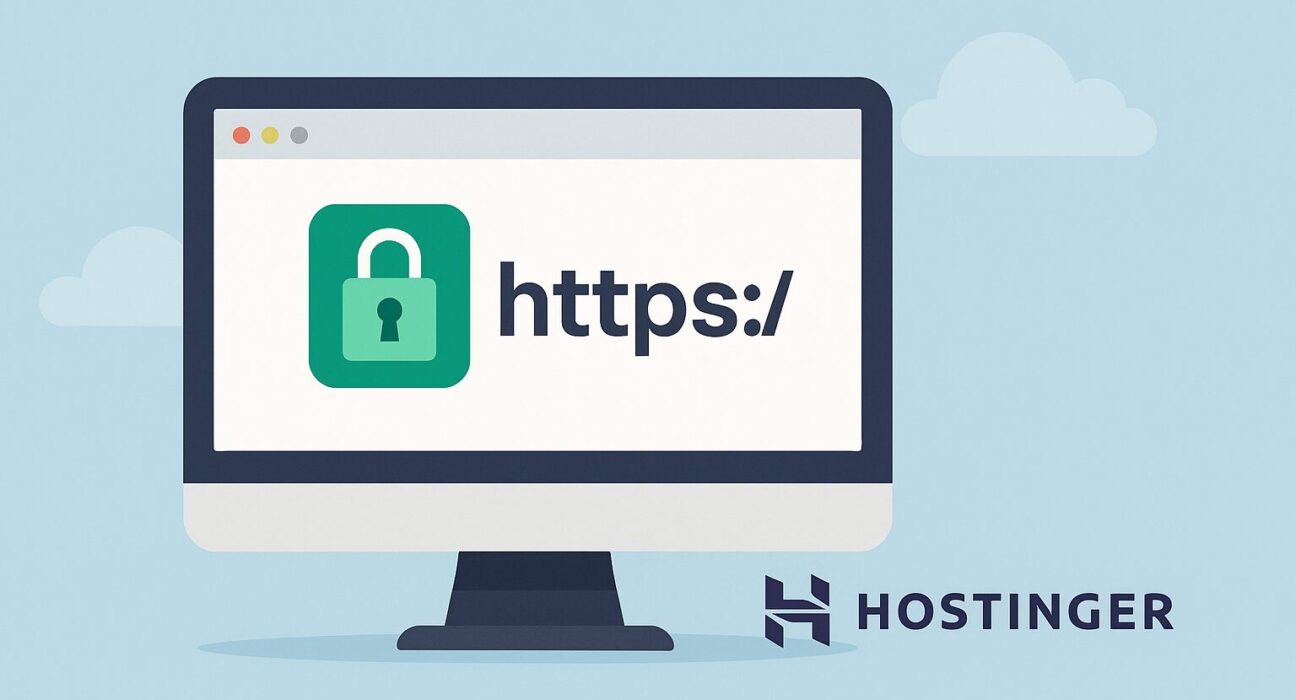In today’s digital landscape, securing your website with an SSL (Secure Sockets Layer) certificate is non-negotiable. Not only does SSL encryption protect data in transit, but it also boosts user trust, improves search engine rankings, and meets browser security requirements. This guide will walk you through everything you need to know about obtaining and installing a free lifetime SSL certificate on your Hostinger-hosted website.
Table of Contents
- What Is an SSL Certificate?
- Why SSL Matters for Your Website
- Free vs. Paid SSL Certificates
- Overview of Hostinger’s Free SSL Offering
- Prerequisites Before Installing SSL
- Step-by-Step Guide: Installing Free SSL on Hostinger
- Verifying Your SSL Installation
- SSL Renewal and Auto-Renew Options
- Troubleshooting Common SSL Issues
- Conclusion
- Frequently Asked Questions
What Is an SSL Certificate?
An SSL certificate (Secure Sockets Layer) is a digital certificate that authenticates a website’s identity and enables an encrypted connection. When a user visits a site with a valid SSL certificate, the URL changes from http:// to https://, and browsers display a padlock icon to indicate that the connection is secure. SSL certificates work by using public and private keys to encrypt data during transmission, ensuring that sensitive information—such as login credentials, personal details, and payment data—remains confidential.
SSL certificates are issued by Certificate Authorities (CAs), which verify the website owner’s identity before issuing the certificate. Popular CAs include Let’s Encrypt, DigiCert, Comodo (now Sectigo), and GlobalSign. There are different validation levels—Domain Validation (DV), Organization Validation (OV), and Extended Validation (EV)—each offering increasing levels of trust and verification.
Why SSL Matters for Your Website
Implementing SSL on your website is vital for several reasons:
- Data Encryption: SSL encrypts data in transit between the user’s browser and your web server, protecting sensitive information from eavesdropping or interception.
- User Trust and Credibility: Modern browsers display warnings when a site doesn’t have a valid SSL certificate. By displaying a secure padlock icon, you reassure visitors that their data is safe.
- SEO Benefits: Search engines like Google favor sites with
https://in their ranking algorithms. Having SSL can improve your search ranking and visibility. - Required for Online Payments: If you process credit card payments, PayPal, or other online transactions, PCI DSS (Payment Card Industry Data Security Standard) requires your site to have a valid SSL certificate.
- Browser Compatibility: Many browsers block or mark websites without SSL as “Not Secure.” This can deter visitors and hurt your brand reputation.
Free vs. Paid SSL Certificates
When it comes to SSL certificates, you have two main options: free certificates (like those from Let’s Encrypt) or paid certificates from commercial CAs. Here’s a quick comparison:
Free SSL Certificates
- Cost: Free of charge; issued by certificate authorities like Let’s Encrypt.
- Validation Level: Domain Validation (DV) only; minimal verification.
- Certificate Duration: Typically valid for 90 days; auto-renewal is possible through automation.
- Warranty: Usually no warranty or insurance coverage.
- Support: Community-based or basic support through host documentation; no dedicated phone support.
Paid SSL Certificates
- Cost: Prices vary depending on validation level (DV, OV, EV) and brand reputation; ranges from ~$10/year to several hundred dollars per year.
- Validation Level: Options for DV, OV, and EV; higher validation levels require additional documentation but provide more trust indicators (e.g., green address bar for EV).
- Certificate Duration: Valid for one to two years; renewal processes vary by provider.
- Warranty: Comes with a warranty (e.g., $10,000 to $1,000,000) that covers certain types of financial loss due to certificate misuse.
- Support: Dedicated technical support, phone, or chat support from the CA or hosting provider.
For most small to medium-sized websites, a free DV certificate from Let’s Encrypt is sufficient. This guide focuses on using Hostinger’s integration with Let’s Encrypt to install a free lifetime SSL certificate, with automatic renewal handled via the hosting control panel.
Overview of Hostinger’s Free SSL Offering
Hostinger is a popular web hosting provider known for its affordability, performance, and user-friendly interface. One of Hostinger’s standout features is the provision of a free SSL certificate for all hosting plans, including shared hosting, VPS, and cloud hosting packages. Key points:
- Integration with Let’s Encrypt: Hostinger leverages Let’s Encrypt to generate DV certificates at no additional cost.
- Automatic Issuance: When you add your domain to a Hostinger account, you can enable the free SSL certificate with a single click from the control panel—no manual CSR generation or file uploads needed.
- Auto-Renewal: The Let’s Encrypt certificates issued by Hostinger automatically renew every 90 days. Hostinger’s system handles the renewal process, so you don’t have to worry about expired certificates.
- Compatibility: Supports all major browsers and mobile devices, including Chrome, Firefox, Safari, Edge, and Opera.
- Unlimited Domains (depending on plan): Some Hostinger plans allow you to install free SSL on multiple domains or subdomains at no extra charge.
In short, Hostinger makes it extremely simple to secure your website with SSL—perfect for beginners and experienced site owners alike.
Prerequisites Before Installing SSL
Before you begin installing a free SSL certificate on your Hostinger-hosted site, make sure you have the following:
- Active Hostinger Hosting Account: You need any Hostinger hosting plan (Single Shared, Premium Shared, Business Shared, Cloud, or VPS). If you don’t have an account yet, sign up at Hostinger.
- Registered Domain Name: A domain name pointed to Hostinger’s nameservers. You can purchase a domain through Hostinger or use a third-party registrar, as long as you update DNS settings to point to Hostinger.
- Access to Hostinger Control Panel (hPanel): Ensure you can log in to your Hostinger hPanel to manage your hosting, DNS, and SSL settings.
- Basic Understanding of DNS Propagation: If you’ve just pointed your domain to Hostinger, DNS changes might take up to 24 hours to propagate. Ensure the domain resolves to your Hostinger account before requesting SSL.
- Website Files or CMS Installed: Although you can install SSL before uploading your content or installing WordPress, it’s often easier once your site is live and visible.
Step-by-Step Guide: Installing Free SSL on Hostinger
Follow these steps to install a free Let’s Encrypt SSL certificate on your Hostinger-hosted website:
1. Log in to Your Hostinger hPanel
Visit Hostinger and click “Log In.” Enter your credentials to access the hPanel (Hostinger control panel). Once logged in, you’ll see an overview of your hosting plans.
2. Navigate to Your Hosting Account
Under the “Hosting” section in the left sidebar, locate the domain you want to secure. Click the three-dot menu next to it and select Manage. This action takes you to the dashboard for that particular hosting account.
3. Access the SSL Section
In the hosting dashboard, find and click SSL in the middle section or in the left sidebar under “Advanced.” You will be taken to the SSL management page where Hostinger lists available domains and subdomains linked to your hosting plan.
4. Select Your Domain and Issue SSL
On the SSL management page, you’ll see a list of domains and subdomains. Find the domain you want to secure, then click Install Free SSL (or similar button). Hostinger will automatically request a Let’s Encrypt certificate for that domain.
Hostinger’s system verifies that your domain is properly pointed to their servers. If everything is configured correctly, you’ll see a message that the certificate has been successfully issued and installed.
5. Force HTTPS Redirection (Optional but Recommended)
After installing SSL, it’s best practice to force all traffic to use HTTPS. Still on the SSL page, locate the Force HTTPS toggle (often a switch or checkbox) and enable it. This setting creates or updates your .htaccess file (for Apache) or server rules (for NGINX) to redirect all http:// requests to https://.
If you are using WordPress, you can also go to Settings > General and update your WordPress Address (URL) and Site Address (URL) to start with https://. Then, install a plugin like “Really Simple SSL” to handle mixed content issues.
6. Verify SSL Installation
Once the certificate is issued and HTTPS redirection is enabled, visit your website using https://yourdomain.com. Look for the padlock icon in the browser address bar. If you see it without warnings, your SSL is working correctly. Optionally, use online tools like SSL Shopper or Why No Padlock to confirm there are no mixed content issues.
7. Set Up Automatic Renewal
Let’s Encrypt certificates expire every 90 days. Fortunately, Hostinger’s integration automatically renews the SSL certificate before expiration. On the SSL management page, you can check the Valid Until date. Hostinger handles renewals seamlessly, so you don’t need to intervene manually—unless DNS changes cause a renewal failure. In that case, reissue the certificate following the same steps above.
Verifying Your SSL Installation
After installation, it’s essential to verify that everything is correctly set up. Here’s how:
Check in Browser
- Visit
https://yourdomain.com. - Look for the padlock icon in the address bar.
- Click the padlock to view certificate details (issuer, validity dates, encryption strength).
Use Online SSL Checker Tools
- SSL Shopper SSL Checker: Enter your domain to see certificate status, issuer, and expiration date.
- Qualys SSL Labs: Provides an in-depth analysis of your SSL configuration, grading security settings and identifying potential vulnerabilities.
- Why No Padlock: Helps diagnose mixed content errors by listing insecure resources loaded over HTTP.
If any issues arise (e.g., mixed content warnings), review your site’s code for hard-coded http:// URLs—update them to https:// or use relative URLs. In WordPress, plugins like “Really Simple SSL” can help fix mixed content automatically.
SSL Renewal and Auto-Renew Options
Let’s Encrypt certificates are valid for 90 days, but Hostinger’s implementation ensures automatic renewal. Here’s what you need to know:
Automatic Renewal Process
- Hostinger’s system checks for certificates nearing expiration (typically 30 days before expiration).
- The control panel triggers a renewal request to Let’s Encrypt.
- Let’s Encrypt revalidates domain ownership and issues a fresh certificate.
- Hostinger installs the renewed certificate automatically—no downtime or manual steps required.
When to Manually Reissue SSL
In rare cases, auto-renewal may fail due to DNS changes, server misconfigurations, or suspended hosting accounts. If you notice that the SSL certificate is expired or pending renewal longer than expected:
- Log in to hPanel and navigate to the SSL section.
- Locate the domain with an expired certificate and click Reissue or Install Free SSL again.
- Confirm that DNS records (A record, CNAME, etc.) point correctly to Hostinger’s servers.
After reissuing, re-verify using browser checks or SSL testing tools to confirm the certificate is up to date.
Troubleshooting Common SSL Issues
Even though Hostinger simplifies SSL installation, you might encounter occasional issues. Here are some common problems and solutions:
Mixed Content Warnings
Symptom: Your site shows a padlock but displays “Some resources are not secure.”
Cause: Some assets (images, scripts, CSS) are loaded over http:// instead of https://.
Solution:
- Search your codebase or CMS settings for hard-coded
http://links and update them tohttps://. - If you use WordPress, install a plugin like “Really Simple SSL” to automatically fix mixed content.
- Use the “Inspect” or “Console” tab in browser dev tools to identify which resources trigger the warning.
DNS Propagation Delays
Symptom: SSL installation fails due to “Domain not pointing to Hostinger” or verification errors.
Cause: Recent DNS changes (nameserver or A record updates) haven’t fully propagated.
Solution:
- Wait up to 24 hours for DNS propagation to complete.
- Use tools like What’s My DNS to check DNS propagation status.
- Confirm that the domain’s nameservers are set to Hostinger’s ns1.dns-parking.com, ns2.dns-parking.com (or values specified in your Hostinger dashboard).
Certificate Not Found in Browser
Symptom: HTTPS requests time out or show “SSL_ERROR” despite successful installation.
Cause: Server block or firewall settings not allowing port 443 traffic, or incorrect server configuration.
Solution:
- Ensure port 443 (HTTPS) is open and not blocked by a firewall or security plugin.
- If on a VPS plan, verify that your web server (Apache/Nginx) is configured to listen on port 443 with the correct SSL certificate file paths.
- Check your
.htaccessor custom server configuration for errors that might prevent SSL from being served.
Renewal Failures
Symptom: Certificate expired despite auto-renewal enabled.
Cause: DNS misconfiguration, suspended hosting account, or Let’s Encrypt rate limits.
Solution:
- Verify DNS records—A record should point to your Hostinger server IP.
- Ensure your Hostinger account is active and not suspended for billing or policy violations.
- Wait for 7 days if you hit Let’s Encrypt rate limits before reattempting issuance.
- Manually reissue the certificate via hPanel if automatic renewal fails.
Conclusion
Securing your website with an SSL certificate is essential in 2025 and beyond. Thanks to Hostinger’s integration with Let’s Encrypt, obtaining and installing a free lifetime SSL certificate is quick, painless, and cost-free. By following the steps outlined in this guide, you’ll ensure that your site’s traffic is encrypted, maintain user trust, comply with security standards, and enjoy improved search engine rankings.
Remember to verify your installation, enable automatic HTTPS redirection, and monitor certificate expiration dates. With Hostinger’s auto-renewal feature, you can rest assured that your SSL certificate remains valid without manual intervention. Should you run into issues, refer to the troubleshooting section above or consult Hostinger’s knowledge base for additional support.
Now you’re ready to enjoy the benefits of a secure, encrypted website—upgrade to HTTPS today!
Frequently Asked Questions
1. What is the difference between SSL and TLS?
SSL (Secure Sockets Layer) and TLS (Transport Layer Security) both encrypt data between a web server and browser. TLS is the successor to SSL and offers improved security. Although we commonly say “SSL certificate,” most modern certificates use TLS protocols under the hood.
2. How long does a Let’s Encrypt SSL certificate last?
A Let’s Encrypt SSL certificate issued through Hostinger is valid for 90 days. Hostinger’s integration automatically renews the certificate before expiration, so you don’t need to manually renew it every three months.
3. Can I install a free SSL on a subdomain?
Yes. Hostinger allows you to install free SSL certificates on subdomains (e.g., blog.yourdomain.com) as long as the subdomain is configured and points to the Hostinger server.
4. Do I need to reissue SSL after updating my website content?
No. Updating your site’s content does not affect the SSL certificate. The certificate remains valid as long as your domain configuration stays the same and the certificate is automatically renewed.
5. What happens if my SSL certificate expires?
If a certificate expires, browsers will show “Not Secure” warnings for your site, potentially deterring visitors. Hostinger’s auto-renewal feature prevents expiration. If auto-renewal fails, you can manually reissue the certificate from the hPanel.
6. Is a free SSL certificate from Let’s Encrypt as secure as a paid one?
Yes. Let’s Encrypt uses the same encryption standards (2048-bit keys and SHA-2 hashing) as most paid certificates. The primary differences are validation levels and warranties. Let’s Encrypt offers Domain Validation (DV) only, without warranties or insurance.
7. Will installing SSL impact my website’s performance?
Modern servers and browsers handle SSL/TLS handshakes efficiently, so performance impact is minimal. Some sites may see a slight increase in server CPU usage, but the benefits of security and SEO far outweigh these costs.
8. Can I move an SSL certificate from another host to Hostinger?
If you have a certificate from another CA, you can use Hostinger’s “Upload SSL” feature (available in some plans) to install your existing certificate. In most cases, it’s easier to generate a new free Let’s Encrypt certificate within hPanel.
9. How do I force HTTPS if I’m using WordPress?
After installing SSL, update your WordPress Address (URL) and Site Address (URL) to https:// in Settings > General. Then install the “Really Simple SSL” plugin, which automatically handles mixed content fixes and forces HTTPS redirection.
10. Does SSL protect against all types of cyberattacks?
SSL encrypts data in transit but does not protect against vulnerabilities like SQL injection, cross-site scripting (XSS), or server misconfigurations. SSL is one layer of security—combine it with firewalls, security plugins, and strong passwords for comprehensive protection.
11. Why is my website still showing as “Not Secure” after installing SSL?
Common reasons include cached content, mixed content (loading assets over HTTP), or browser caching. Clear your browser cache, check for mixed content using developer tools, and ensure HTTPS redirection is enabled in hPanel.
12. Can I get an SSL certificate for a parked domain?
No. SSL certificates require an active web server response to validate domain ownership. If your domain is parked without hosting, you cannot obtain SSL until you assign it to a hosting plan.
13. How do I check my SSL certificate’s expiration date?
Log in to Hostinger’s hPanel, navigate to the SSL section, and view the “Valid Until” date. Alternatively, click the padlock icon in your browser’s address bar when visiting your site to view certificate details.
14. Does SSL affect SEO rankings?
Yes. Google considers HTTPS a ranking factor. Websites with SSL certificates may rank higher than similar HTTP-only sites. Additionally, users are more likely to trust and engage with secure sites.
15. Can I use Cloudflare SSL with Hostinger?
Yes. If you enable Cloudflare’s CDN and SSL, you have options like “Flexible SSL” or “Full SSL.” For full end-to-end encryption, choose “Full (Strict)” mode and install a free SSL certificate on Hostinger to avoid potential certificate mismatches.
16. How do I enable HTTP/2 or HTTP/3 with SSL?
Hostinger automatically enables HTTP/2 for sites with valid SSL certificates on shared and cloud hosting plans. For HTTP/3 support, check if your plan and server environment support it—Hostinger’s support documentation can guide you.
17. What is a wildcard SSL certificate?
A wildcard SSL certificate secures a domain and all its subdomains (e.g., *.yourdomain.com). Let’s Encrypt does offer wildcard certificates, but Hostinger’s free SSL integration typically issues single-domain certificates. For wildcard support, consider upgrading to a paid SSL or using Hostinger’s premium SSL options.
18. Can I secure multiple domains with one SSL certificate?
To secure multiple distinct domains with one certificate, you need a Multi-Domain (SAN) or Unified Communications Certificate (UCC). Hostinger’s free Let’s Encrypt integration issues single-domain certificates. For multiple domains, install separate free SSL certificates per domain via hPanel.
19. How do I remove an existing SSL certificate?
In the hPanel SSL section, find the domain with the SSL you want to remove. Click the kebab menu (three dots) next to the domain and select “Remove SSL” or “Uninstall.” This action deletes the certificate from the server, and your site will revert to http:// until you install a new one.
20. Will my email services be affected by installing SSL?
No. Installing SSL for your website does not impact email services like SMTP, IMAP, or POP3. However, if you have webmail (e.g., Roundcube) served at webmail.yourdomain.com, you can install SSL on that subdomain to secure webmail traffic as well.