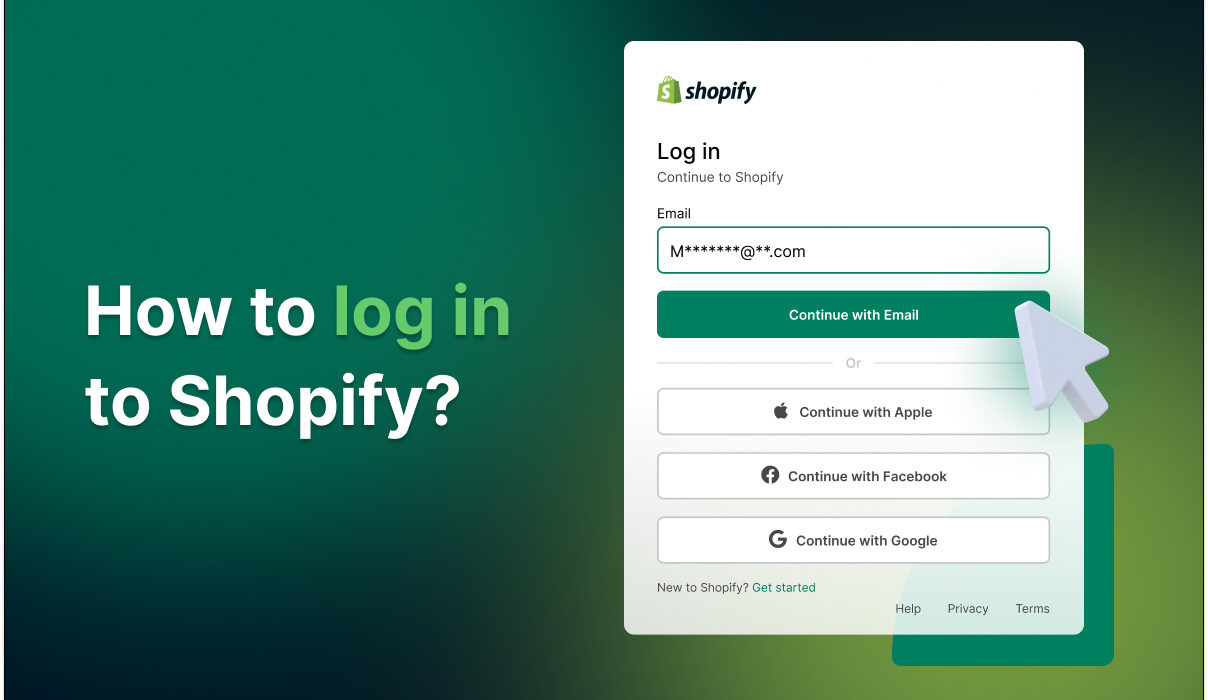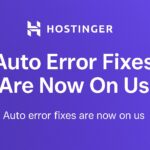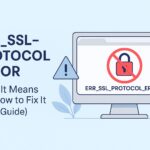Welcome to the definitive guide on logging into your Shopify store. Whether you’re accessing via web browser, mobile app, POS system, or using SSO, this article covers every method step-by-step. Let’s dive in.
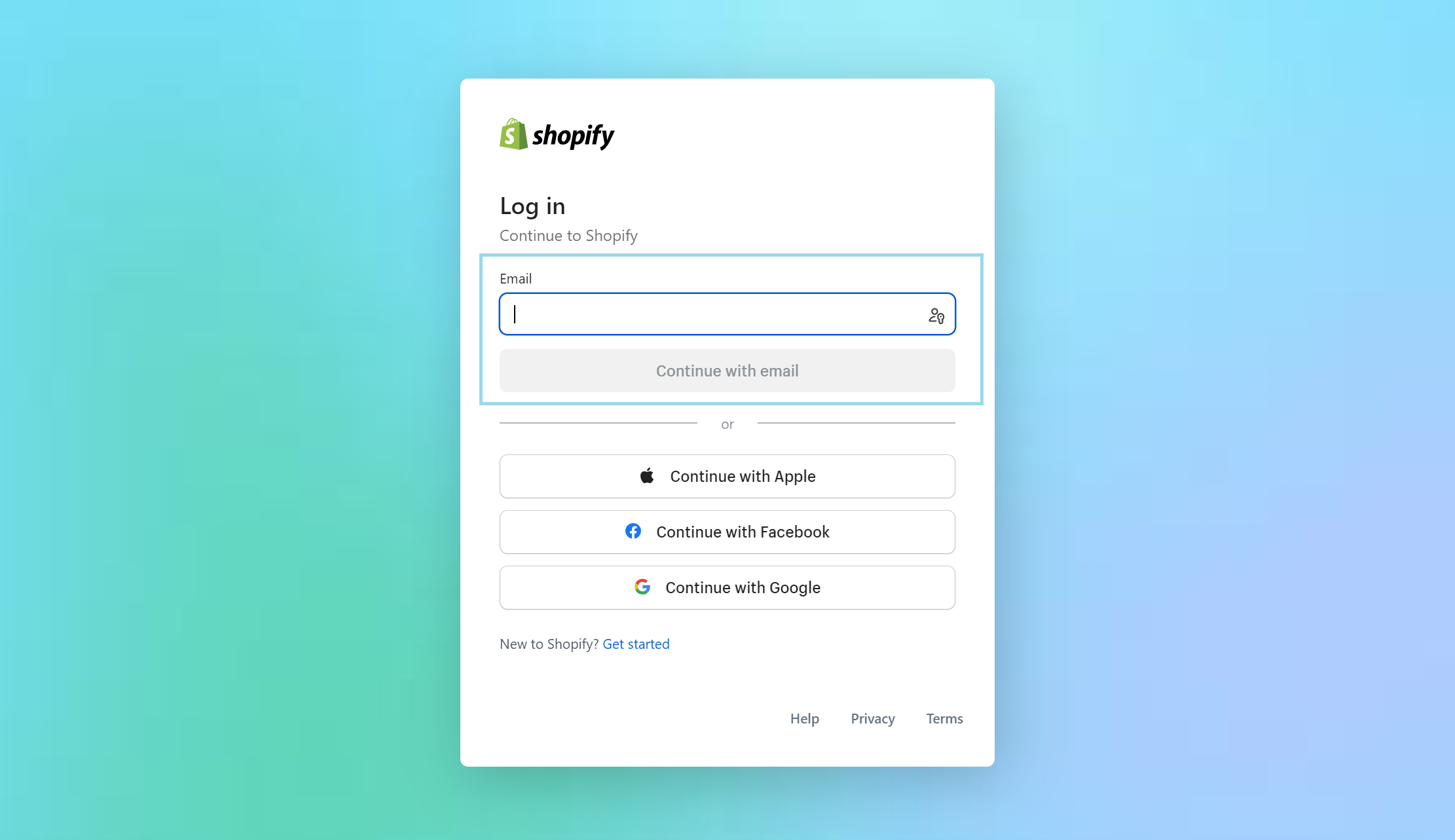 Shopify is a powerful e-commerce platform used by millions of merchants. Logging into your Shopify store allows you to access your admin dashboard, manage products, orders, customers, apps, and more. This guide will help you understand how to log in efficiently and securely from any device.
Shopify is a powerful e-commerce platform used by millions of merchants. Logging into your Shopify store allows you to access your admin dashboard, manage products, orders, customers, apps, and more. This guide will help you understand how to log in efficiently and securely from any device.
 Logging in via a desktop browser is the most common way to access your Shopify admin dashboard.
Logging in via a desktop browser is the most common way to access your Shopify admin dashboard.
Index
1. Introduction to Shopify Login
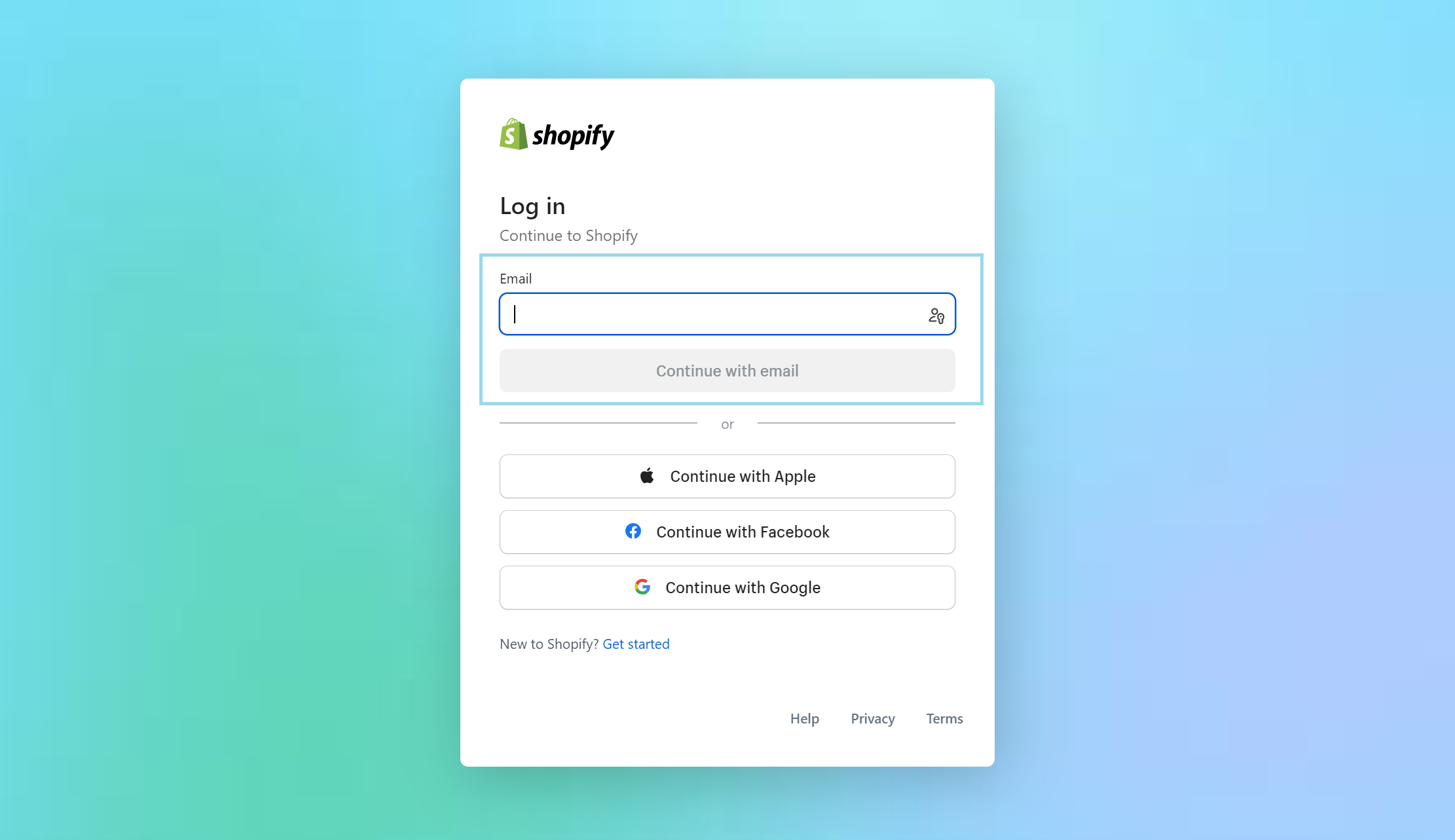 Shopify is a powerful e-commerce platform used by millions of merchants. Logging into your Shopify store allows you to access your admin dashboard, manage products, orders, customers, apps, and more. This guide will help you understand how to log in efficiently and securely from any device.
Shopify is a powerful e-commerce platform used by millions of merchants. Logging into your Shopify store allows you to access your admin dashboard, manage products, orders, customers, apps, and more. This guide will help you understand how to log in efficiently and securely from any device.
2. Desktop / Browser Login
 Logging in via a desktop browser is the most common way to access your Shopify admin dashboard.
Logging in via a desktop browser is the most common way to access your Shopify admin dashboard.
- Open your preferred web browser (Google Chrome, Safari, Firefox, etc.).
- Visit https://www.shopify.com/login.
- Enter your registered email and password.
- If you have multiple stores, select the one you wish to log into.
- If two-factor authentication is enabled, enter the code sent to your device.
3. Logging in via Shopify Mobile App
The Shopify mobile app allows store management on-the-go. Here’s how to log in:- Download the Shopify app from the App Store (iOS) or Google Play Store (Android).
- Open the app and tap Log In.
- Enter your store email and password.
- If using multiple stores, choose the desired store.
- Authenticate using Face ID, fingerprint, or password (depending on device settings).
4. Shopify POS Login
Shopify’s Point of Sale (POS) system is designed for brick-and-mortar retail environments. To log in:- Download and open the Shopify POS app.
- Login using your Shopify admin credentials.
- Staff members can use a custom PIN to access their dashboard.
5. SSO and Social Login
Shopify supports Single Sign-On (SSO) for organizations using platforms like Okta or Google Workspace. You can also log in using:- Google account
- Facebook account
- Apple ID
6. Shopify Partner & Affiliated Login
If you’re a Shopify Partner, access your dashboard at partners.shopify.com. From there, you can:- Log into client stores via collaborator access
- Manage themes, apps, and store development
- Track affiliate revenue and performance
7. Enabling & Using Two-Factor Authentication (2FA)
Two-factor authentication adds an extra layer of security. To enable 2FA:- Go to Settings → Users and Permissions in your Shopify admin.
- Click on your user profile.
- Choose Enable two-step authentication.
- Select your method: authenticator app, SMS, or backup codes.
8. Troubleshooting Common Login Issues
If you’re having trouble logging in, here are common solutions:- Forgot Password: Click “Forgot password?” and follow the reset instructions.
- Incorrect Store URL: Use the correct subdomain (e.g., yourstore.myshopify.com).
- Browser Issues: Clear cookies/cache or switch browsers.
- 2FA Problems: Use backup codes or contact support for recovery.
9. Best Practices for Secure Login
- Always enable 2FA.
- Use a password manager to generate and store strong passwords.
- Do not share login credentials with unauthorized users.
- Regularly update passwords and review user activity logs.
- Logout from shared or public devices after use.
10. FAQs (20)
- 1. What’s the default Shopify login URL?
- It’s https://yourstorename.myshopify.com/admin
- 2. Can I login using my Google account?
- Yes, if your account is connected to Google.
- 3. What if I forget my store name?
- Click “Find my store” on the login page and enter your email address.
- 4. Can I login from more than one device?
- Yes, Shopify allows multi-device access.
- 5. Is the login process different for staff?
- Staff members log in with their email and password, assigned by the store owner.
- 6. Does Shopify allow biometric login?
- Yes, the mobile app supports Face ID and Touch ID.
- 7. Can I access multiple stores with one login?
- Yes, if the same email is used across accounts.
- 8. What’s the Shopify POS PIN?
- It’s a 4-digit PIN assigned by the admin to staff for in-store access.
- 9. How do I reset my password?
- Click “Forgot password” on the login page and check your email.
- 10. Can I turn off 2FA?
- Yes, but it’s not recommended. Go to security settings to manage 2FA.
- 11. Why is my login screen showing errors?
- Ensure you are using the correct URL and credentials, and try clearing your browser cache.
- 12. Is it safe to use public Wi-Fi to login?
- Not recommended unless using a VPN and 2FA.
- 13. How do I log out?
- Click on your profile icon → Log out.
- 14. What is collaborator access?
- Allows developers to access your store without sharing login details.
- 15. What if my account is locked?
- Contact Shopify Support to resolve account lockout issues.
- 16. Can I use the same login for multiple stores?
- Yes, as long as you’ve been added to each one.
- 17. Are there login limits?
- No hard limits, but suspicious activity may trigger security checks.
- 18. What are recovery codes?
- One-time-use codes to access your account if 2FA fails.
- 19. Can I change my login email?
- Yes, under Account Settings in your admin dashboard.
- 20. Where can I get help?
- Visit Shopify Help Center or contact support.