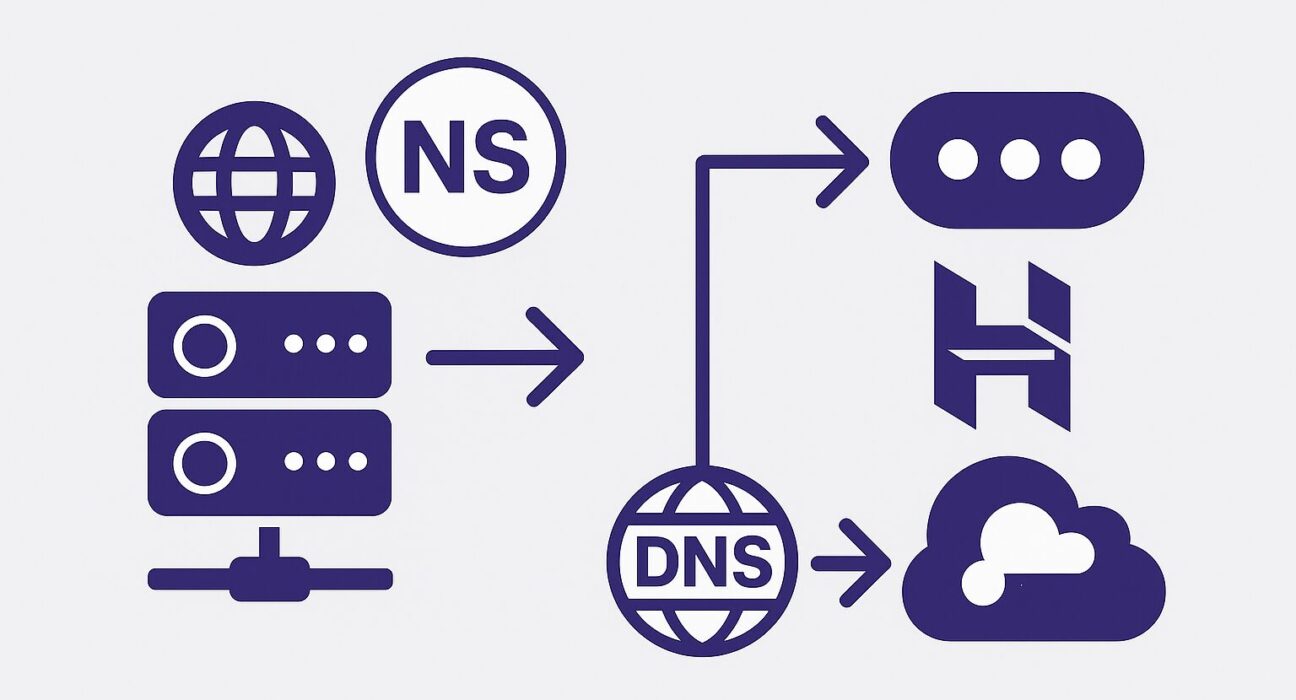Pointing a domain name to your hosting provider is a fundamental step when setting up a website. By properly configuring DNS settings—either by using your Hostinger nameservers or by adding an A record—you ensure that visitors typing in your domain name are directed to your Hostinger-hosted website. This guide provides a comprehensive, step-by-step approach covering both methods, along with common troubleshooting tips, helpful diagrams, and best practices for seamless domain management.
Table of Contents
- Why Point Your Domain to Hostinger?
- Prerequisites
- Method 1: Using Hostinger Nameservers
- Method 2: Using an A Record
- Troubleshooting Common DNS Issues
- Best Practices for DNS Management
- Conclusion
- 20 Frequently Asked Questions
Why Point Your Domain to Hostinger?
When you purchase a domain name from a registrar such as GoDaddy, Namecheap, or Google Domains, by default, the domain is parked or uses the registrar’s default nameservers. To make your website accessible via that domain, you must point it to your hosting provider. Hostinger offers two primary methods:
- Nameserver Method: Replace your registrar’s default nameservers with Hostinger’s nameservers. This delegates all DNS management to Hostinger.
- A Record Method: Keep your existing nameservers (for example, if you use external DNS management tools) and add an A record that directs traffic to the IP address of your Hostinger hosting account.
Both methods ultimately ensure that DNS queries for your domain resolve to Hostinger’s servers. The choice depends on whether you want to leave your DNS zone entirely under Hostinger’s control (nameserver method) or manage specific records (A record method) at your registrar or a third-party DNS manager.
Prerequisites
Before proceeding, ensure you have the following:
- An active Hostinger hosting account (shared hosting, VPS, or Cloud Hosting).
- Access credentials (username and password) for your domain registrar’s control panel (e.g., GoDaddy, Namecheap, Google Domains, Bluehost, Cloudflare, etc.).
- The domain name you want to point and confirmation that it is active (not expired or in redemption).
- Basic understanding of DNS terminology: nameservers, DNS records, A record, CNAME, TTL, etc.
If you do not have a domain yet, you can register one at any of the popular domain registrars. Examples include:
- GoDaddy
- Namecheap
- Google Domains
- Hostinger Domain Checker (you can register directly with Hostinger for convenience).
Method 1: Using Hostinger Nameservers
Using Hostinger’s nameservers is the recommended approach for most users. By doing this, Hostinger will become the authoritative DNS provider for your domain, simplifying DNS management. You only need to update nameservers at your registrar, and Hostinger will automatically manage all DNS records required for your website, email, and other services.
Finding Hostinger Nameserver Addresses
1. Log in to your Hostinger Control Panel (hPanel).
2. Navigate to the “Hosting” section and click on your active hosting plan.
3. Under the “Accounts” or “Dashboard” tab, you will see the “Nameservers” section. Typically, Hostinger provides two nameservers, such as:
ns1.dns-parking.comns2.dns-parking.com
4. Copy these nameserver addresses exactly. Note that Hostinger occasionally updates nameserver values, so always confirm in your hPanel rather than relying on cached documentation.
Updating Nameservers at Different Registrars
The process of updating nameservers can vary slightly depending on your domain registrar. Below are step-by-step instructions for some popular registrars. If your registrar is not listed, the process is similar—look for “DNS Management,” “Nameserver Settings,” or “Manage DNS” sections in your control panel.
GoDaddy
- Log in to your GoDaddy account.
- In the “My Products” section, locate the domain you wish to point to Hostinger and click “DNS” or “Manage DNS.”
- Scroll down to the “Nameservers” section and click “Change.”
- Select “Enter my own nameservers (advanced).”
- Enter the Hostinger nameservers (for example,
ns1.dns-parking.comandns2.dns-parking.com). - Click “Save” or “Connect” to apply the changes.
- Wait up to 24–48 hours for the DNS propagation to complete globally.
Namecheap
- Log in to your Namecheap account dashboard.
- Click on “Domain List” from the left sidebar.
- Find your domain and click the “Manage” button next to it.
- Under the “Nameservers” section, select “Custom DNS.”
- Enter Hostinger’s nameservers (e.g.,
ns1.dns-parking.com,ns2.dns-parking.com). - Click the green checkmark or “Save” icon to confirm.
- Allow up to 24 hours for changes to propagate.
Google Domains
- Sign in to your Google Domains account.
- Select the domain you want to point to Hostinger.
- Click on the “DNS” tab on the left side.
- Scroll to the “Name servers” section and click “Use custom name servers.”
- Enter Hostinger’s nameserver addresses (
ns1.dns-parking.comandns2.dns-parking.com). - Click “Save.”
- Global DNS propagation typically completes within 24–48 hours.
Cloudflare
If you use Cloudflare as your DNS provider and want to switch to Hostinger nameservers, you first need to disable the Cloudflare proxy.
- Log in to your Cloudflare dashboard.
- Select the domain you want to manage.
- Go to the “DNS” tab and find any existing Cloudflare nameserver entries.
- Disable the orange cloud (Proxy status) for all records, turning them gray (DNS only).
- Click on “Overview” and then “Remove Site from Cloudflare” or update the nameservers at your registrar back to Hostinger’s nameservers.
- Return to your domain registrar’s control panel and follow the steps outlined above for that specific registrar to set Hostinger’s nameservers.
- Wait 24–48 hours for DNS propagation to finish globally.
DNS Propagation Time
After updating nameservers, DNS changes must propagate to DNS servers worldwide. Propagation can take anywhere from a few minutes to 48 hours, depending on TTL (Time to Live) settings of previous DNS records and global DNS caching. During this period:
- Some users may see the old website (or a parked page) while others will see your Hostinger-hosted content.
- You can use online tools like WhatsMyDNS to check propagation status by entering your domain and selecting NS (nameserver) lookup.
- Ensure you clear your local DNS cache (e.g.,
ipconfig /flushdnson Windows orsudo dscacheutil -flushcache; sudo killall -HUP mDNSResponderon macOS).
Method 2: Using an A Record
In some cases, you might want to keep your existing nameservers—perhaps you use a third-party DNS manager for advanced records (e.g., Cloudflare) or custom email configurations. In such scenarios, updating the A record pointing to Hostinger’s IP address is ideal. This method instructs DNS queries to resolve your domain directly to the Hostinger server IP without changing nameservers.
Finding Your Hostinger IP Address
1. Log in to your Hostinger Control Panel (hPanel).
2. Navigate to “Hosting” and select your active hosting plan.
3. Under the “Accounts” or “Dashboard” tab, locate the “Server IP” or “Shared IP” section. It usually looks like 123.45.67.89 (example format).
4. Copy this IP address as you will add it to your domain’s DNS zone as an A record.
Adding an A Record at Different Registrars
The process of adding an A record varies by registrar or DNS provider. Below are detailed steps for popular platforms. If you use a different DNS management interface, look for “DNS Management,” “DNS Zone Editor,” or “Advanced DNS” sections.
GoDaddy
- Log in to your GoDaddy account.
- Navigate to “My Products,” locate your domain, and click “DNS” or “Manage DNS.”
- Under “Records,” click “Add.”
- Choose “A” from the “Type” dropdown menu.
- In the “Host” field, enter
@to point the root domain (e.g.,example.com), or enter a subdomain (e.g.,www). - In the “Points to” field, enter your Hostinger server IP (e.g.,
123.45.67.89). - Set “TTL” to the default (e.g., 1 hour) or a custom value if desired.
- Click “Save.”
- Wait up to 30 minutes for the change to propagate (A records typically propagate faster than nameserver changes).
Namecheap
- Log in to your Namecheap account.
- Click on “Domain List” from the left sidebar and then click “Manage” next to your domain.
- Navigate to the “Advanced DNS” tab.
- Under the “Host Records” section, click “Add New Record.”
- Select “A Record” from the dropdown menu.
- In the “Host” field, enter
@for the root domain, or specify a subdomain likewww. - In the “Value” field, enter your Hostinger IP address (e.g.,
123.45.67.89). - Set TTL to “Automatic” or customize (e.g., 30 minutes).
- Click the checkmark to save.
- Allow up to 30 minutes for the update to take effect.
Google Domains
- Sign in to your Google Domains account.
- Select the domain to manage and click the “DNS” tab.
- Scroll to the “Custom resource records” section.
- In the “Host name” field, enter
@for root orwwwfor the subdomain. - From the “Type” dropdown, select “A.”
- Enter your Hostinger IP address (e.g.,
123.45.67.89) in the “IPv4 address” field. - Set TTL (default is 1 hour). Then click “Add.”
- Wait approximately 30 minutes for DNS propagation.
Cloudflare
If you manage DNS through Cloudflare, add or update your A record there:
- Log in to your Cloudflare dashboard and select your domain.
- Click on the “DNS” tab.
- Locate any existing A records for
@orwww. Edit them, or click “Add record.” - Choose “A” as the record type.
- Enter
@in the “Name” field for root, orwwwfor a subdomain. - Enter your Hostinger IP (e.g.,
123.45.67.89) in the “IPv4 address” field. - Ensure “Proxy status” is set to “DNS only” (gray cloud) if you want to bypass Cloudflare’s proxy. If you want Cloudflare’s caching and security, keep it “Proxied” (orange cloud), but be aware this may require additional configuration.
- Click “Save.”
- Cloudflare’s DNS changes propagate within minutes, but full propagation to all resolvers may take up to an hour.
Verifying A Record Setup
After adding or updating the A record, verify that your domain points to Hostinger correctly:
- Open a terminal or command prompt and run
ping yourdomain.com. The IP address returned should match your Hostinger IP. - Use online tools like WhatsMyDNS to verify propagation. Select the “A” record type and enter your domain to see if the IP matches.
- Visit your domain in a web browser. You should see your Hostinger-hosted website or a Hostinger temporary page if you have not uploaded your files yet.
- If you see the old site or a parked page, wait up to an hour for full propagation.
Troubleshooting Common DNS Issues
Even after correctly updating nameservers or A records, DNS issues can arise. Below are common problems and their solutions:
1. DNS Propagation Delay
Because DNS changes rely on global caching, it may take up to 48 hours for all DNS servers to recognize updates. To mitigate waiting:
- Lower TTL (Time to Live) values before making changes, so caches expire quickly. For example, set TTL to 300 seconds (5 minutes) a day before updating. After propagation, revert TTL to default (e.g., 3600 seconds).
- Use WhatsMyDNS or DNS Checker to track propagation in real time.
2. Incorrect Nameserver Configuration
Double-check each nameserver entry for typos. A single character mistake can cause the domain to fail resolution. Ensure you:
- Entered exactly
ns1.dns-parking.comandns2.dns-parking.com(or the current Hostinger nameservers shown in hPanel). - Removed any extra spaces, periods, or trailing slashes.
- Saved changes and confirmed status in your registrar panel.
3. Conflicting DNS Records
If you switch from A record to nameserver method (or vice versa), remove old, conflicting records:
- When using Hostinger nameservers, delete any A records still pointing somewhere else in your Hostinger DNS zone.
- When using A record method, ensure no “duplicate” A records for
@or conflicting CNAME records forwww. - Consider disabling unused records (e.g., MX records pointing to old email servers) if you no longer use them.
4. Local DNS Cache Issues
Even if global DNS propagation is complete, your computer or router might cache old entries. Clear local caches:
- Windows: Open Command Prompt as administrator and run
ipconfig /flushdns. - macOS: Open Terminal and run
sudo dscacheutil -flushcache; sudo killall -HUP mDNSResponder. - Linux (systemd-based): Run
sudo systemd-resolve --flush-caches. - Restart your router, or power-cycle your modem to clear any ISP-level caching.
5. Hosting Account Not Fully Set Up
If DNS resolves to Hostinger but you see a default “Website Under Construction” or error page, verify that:
- Your hosting account setup is complete (you’ve chosen a plan and domain in hPanel).
- You have uploaded website files to the correct directory (usually
public_htmlfor shared hosting). - Your
index.htmlorindex.phpfile exists in the root folder. - There are no >.htaccess< rules blocking access inadvertently.
Best Practices for DNS Management
Efficient DNS management ensures reliability, security, and flexibility. Here are some best practices:
1. Use Low TTL Values During Changes
Before making significant DNS changes—such as switching hosting providers—lower TTL to a small value (e.g., 300 seconds). This minimizes downtime during propagation. After the new settings have stabilized, you can restore TTL to a higher value (e.g., 3600 seconds) for better caching performance.
2. Keep a Backup of Current DNS Settings
Before changing nameservers or records, export or copy your current DNS zone settings. If anything goes wrong, you can quickly revert. Some DNS management tools allow you to download a zone file; others let you screenshot or copy records manually.
3. Consolidate DNS Management When Possible
If you consistently point domains to Hostinger, consider transferring your domain registration to Hostinger directly. This consolidates domain registration and DNS management in one interface, reducing complexity and potential misconfigurations.
4. Use Custom Nameservers for White-Label Branding
If you manage multiple client sites and want to present a branded experience, configure custom nameservers (e.g., ns1.yourcompany.com) pointing to Hostinger’s nameservers. This requires setting up glue records at your registrar and then delegating to Hostinger’s actual nameservers. Consult Hostinger’s documentation for setting up private nameservers.
5. Monitor DNS Health and Uptime
Use monitoring tools such as StatusCake, UptimeRobot, or Site24x7 to regularly check DNS resolution and HTTP response times. Early detection of DNS issues can prevent website downtime and revenue loss.
6. Implement DNS Security Measures
Security is critical when managing DNS:
- Enable DNSSEC if your registrar and Hostinger support it. DNSSEC adds a layer of cryptographic validation to prevent DNS spoofing and cache poisoning.
- Restrict Registrar Account Access by enabling two-factor authentication (2FA) to prevent unauthorized DNS changes.
- Use Secure Protocols (e.g., HTTPS) for your website and SMTP TLS for email to encrypt communication between servers.
Conclusion
Pointing your domain to Hostinger correctly is a critical step in making your website accessible to the world. You can either delegate DNS control to Hostinger by updating nameservers or maintain your existing DNS provider while directing traffic via an A record. Each approach has its advantages:
- Nameserver Method offers simplicity—Hostinger manages all DNS records automatically.
- A Record Method offers flexibility—keep your existing DNS provider for custom records, email, or CDN integration.
Whichever method you choose, ensure you follow best practices—lower TTL before changes, back up existing records, verify propagation, and secure your DNS setup. Once configured, your domain will reliably resolve to your Hostinger servers, allowing visitors quick and uninterrupted access to your website. If you encounter any issues, consult Hostinger’s support documentation or contact their support team for assistance.
20 Frequently Asked Questions
-
What are Hostinger nameservers?
Hostinger nameservers are the DNS servers provided by Hostinger that handle all DNS queries for domains pointed to them. Common Hostinger nameservers includens1.dns-parking.comandns2.dns-parking.com. -
How do I find my Hostinger nameserver addresses?
Log in to your Hostinger control panel (hPanel), go to the “Hosting” section, select your active plan, and look under “Nameservers” or “Server Details.” Copy the provided nameserver addresses. -
Can I use an A record instead of nameservers?
Yes. By adding an A record in your DNS zone that points your domain to your Hostinger server IP, you keep your existing nameservers while directing web traffic to Hostinger. This is useful if you manage custom DNS records elsewhere. -
What is TTL, and how does it affect DNS changes?
TTL (Time to Live) specifies how long DNS records are cached by servers before being refreshed. A lower TTL (e.g., 300 seconds) means faster propagation when you make changes. After your changes take effect, you can raise TTL for efficiency. -
How long does DNS propagation take?
DNS propagation can take anywhere from a few minutes to 48 hours. On average, changes to A records propagate within 30 minutes to a few hours, while nameserver updates can take longer due to caching on DNS resolvers worldwide. -
What if I still see the old website after updating nameservers?
Clear your local DNS cache (ipconfig /flushdnson Windows or equivalent commands on macOS/Linux). You can also check propagation with tools like WhatsMyDNS or DNS Checker. -
Can I point multiple domains to the same Hostinger hosting account?
Yes. You can add multiple domains as addon domains or park them in your Hostinger control panel. Then update each domain’s DNS settings (either nameservers or A records) to point to the same hosting IP. -
How do I point a subdomain (e.g., shop.example.com) to Hostinger?
In your DNS zone, add an A record for the subdomain:shopas the host and your Hostinger IP as the value. Ensure you have set up the subdomain in Hostinger’s hPanel under “Subdomains.” -
What if I have email hosted elsewhere?
If you use custom nameservers, configure MX records in Hostinger’s DNS zone to point to your email provider. If you keep nameservers at a third party, update MX records there instead and leave the A record pointing to Hostinger. -
How do I remove old DNS records after switching to Hostinger nameservers?
When you switch to Hostinger nameservers, all previous DNS records at your old DNS provider become irrelevant. However, in hPanel, ensure you have recreated any necessary records (MX, CNAME, TXT) under Hostinger’s DNS management before switching to avoid email or service downtime. -
Can I point my domain to Hostinger without changing nameservers?
Yes. By adding an A record that points to your Hostinger IP, you do not need to change nameservers. This is recommended if you have advanced DNS configurations (e.g., Cloudflare proxy, specific TXT records for email, or SPF/DKIM). -
Why can’t I edit DNS records after changing nameservers to Hostinger?
Once your domain uses Hostinger’s nameservers, DNS management moves to hPanel. Log in to Hostinger, go to the “DNS Zone Editor,” and make changes there. Your registrar’s DNS management becomes inactive. -
Do I need to add both A record and CNAME for www?
Common practice is to point the root domain (example.com) to the Hostinger IP using an A record and then create a CNAME forwwwpointing to@. Alternatively, you can point both@andwwwto the same IP using separate A records. -
Can I use Hostinger with Cloudflare CDN?
Yes. Point your domain to Cloudflare’s nameservers, configure Cloudflare to proxy traffic (orange cloud), and in Cloudflare’s DNS settings, set an A record for your domain pointing to your Hostinger IP. This setup leverages Cloudflare’s CDN and security features while hosting on Hostinger. -
What is a CNAME record, and when should I use it?
A CNAME (Canonical Name) record maps a subdomain to another domain name. For example, to routeblog.example.comtoexample.blogspot.com. When hosting on Hostinger, you might use a CNAME forwwwto point to@(the root domain) instead of adding another A record. -
How do I set up DNSSEC with Hostinger?
As of this writing, Hostinger supports DNSSEC for domains registered or transferred to them. In hPanel, navigate to “DNS Zone Editor,” scroll to the DNSSEC section, and click “Enable.” Copy the DS record details and add them to your registrar if you registered the domain elsewhere. DNSSEC adds security by validating DNS responses. -
How can I check if my domain uses the correct nameservers?
Use online tools like WhatsMyDNS (select NS lookup) or runnslookup -type=NS example.comin your terminal. If it returnsns1.dns-parking.comandns2.dns-parking.com, your domain points to Hostinger nameservers. -
What should I do if I mistyped a DNS record?
Immediately correct the typo in your DNS management interface (hPanel or your registrar). If the mistake causes unresolved errors, your website may be temporarily inaccessible. After correcting, wait for propagation (usually up to 30 minutes for A records, longer for nameservers). -
Can I host multiple websites under one Hostinger IP?
Yes. Hostinger supports multiple domains (addon domains) on a single hosting plan. In hPanel, add additional domains under “Addon Domains” or “Parked Domains.” Then, point each domain’s nameservers to Hostinger or add A records pointing to the same IP. -
How do I switch back to my registrar’s nameservers?
Log in to your registrar’s control panel, navigate to DNS or Nameserver settings, select “Default nameservers” (or “Use registrar’s nameservers”), and save. After propagation, your registrar’s DNS management will resume control. Remember to recreate necessary DNS records at your registrar to avoid downtime. -
Is it better to use Hostinger nameservers or an A record?
Using Hostinger nameservers is simpler for beginners since Hostinger automatically manages required records. Using an A record is ideal if you need advanced DNS control or want to keep a third-party DNS provider like Cloudflare handling caching, security, or email-related records. -
How do I verify if my domain points to Hostinger?
Check withping yourdomain.com—the IP should match your Hostinger server IP. Additionally, use WhatsMyDNS to verify A or NS records globally.