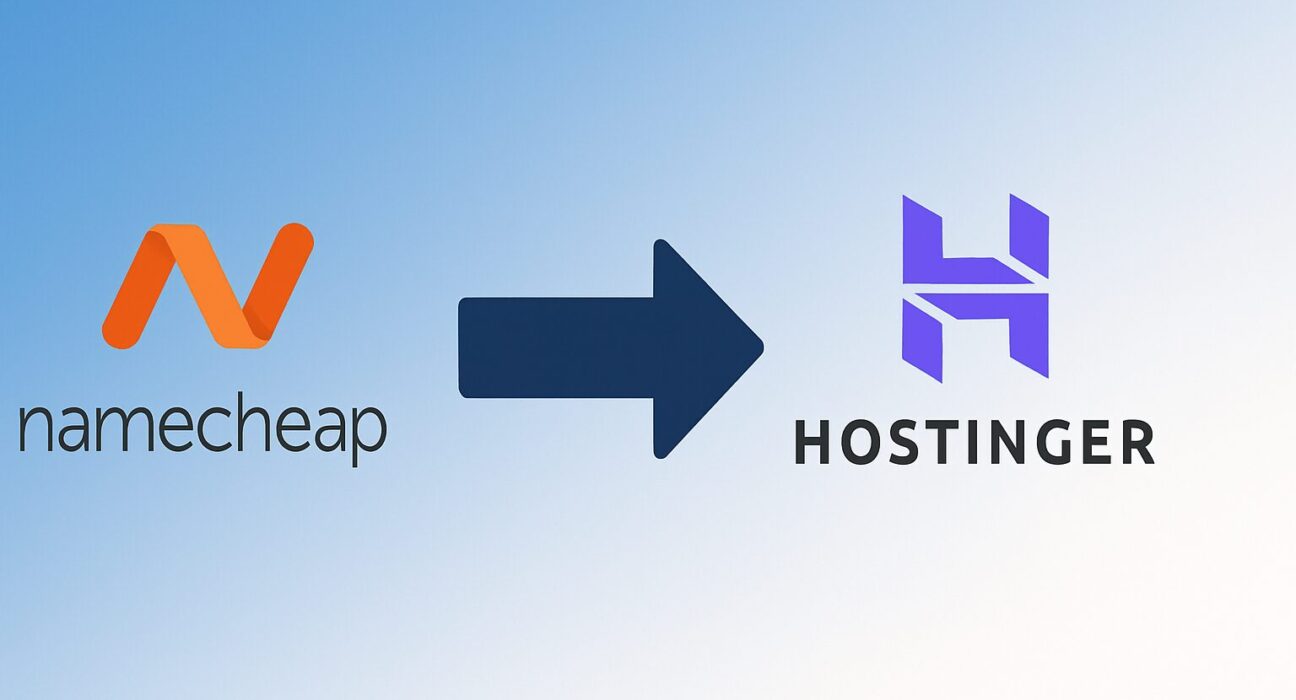Transferring a domain from one registrar to another can seem daunting if it’s your first time, but with the right preparation and step-by-step instructions, you can complete the process smoothly. In this comprehensive guide, you will learn exactly how to move your domain from Namecheap to Hostinger in 2025. We cover everything from prerequisites and unlocking your domain to approving the transfer and post-transfer configuration.
Why Transfer Domain to Hostinger?
There are several reasons you might want to transfer your domain from Namecheap to Hostinger in 2025:
- Consolidated Billing and Management: If your website hosting and email services are already on Hostinger, transferring the domain allows you to manage everything from a single dashboard.
- Promotional Pricing: Hostinger often runs promotions for domain transfers, sometimes offering a discounted or free first-year renewal when you transfer to their platform.
- Integrated Security Features: Hostinger’s registrar includes built-in WHOIS privacy and free SSL certificates for many domain extensions, which can be more convenient than managing these separately at Namecheap.
- Customer Support: Some users prefer Hostinger’s support channels (live chat, ticketing, and knowledge base) over Namecheap’s, especially if they already host their website with Hostinger.
- Consolidated Renewals: You can streamline renewal notifications and avoid missing renewal deadlines by having the domain and hosting renew simultaneously at Hostinger.
Prerequisites and Considerations
Before initiating a domain transfer from Namecheap to Hostinger, make sure you have completed the following checks:
- Domain Age and Registration Date: ICANN policies require that a domain must be at least 60 days old before it is eligible for transfer. Additionally, it cannot have been transferred within the last 60 days.
- Domain Expiration: Your domain should not be within seven days of expiration. If it is about to expire, consider renewing it first to avoid transfer failures.
- WHOIS Privacy and Domain Lock: Ensure that your domain is unlocked and, if you have WHOIS privacy (often called WhoisGuard at Namecheap), that it is temporarily disabled so Hostinger can verify the registrant email.
- Active Admin Email: The registrant email address listed in WHOIS must be active because transfer approval emails will be sent there.
- Transfer Authorization Code (EPP or Auth Code): You need to obtain the EPP (Extensible Provisioning Protocol) code from Namecheap to authorize the transfer.
- Registrar Lock Status: Confirm that the domain is unlocked at Namecheap.
- Billing Information: Ensure your payment method on Hostinger is up to date, as you will be charged the transfer fee (usually a one-year renewal).
Step 1: Prepare Your Domain on Namecheap
Ensure Domain is Eligible
First, log in to your Namecheap account. Navigate to the Dashboard and locate the domain you wish to transfer. Verify the domain has been registered for more than 60 days and has not been transferred within the past 60 days. Also, confirm that it isn’t set to expire within the next seven days; if it is, consider renewing the domain for at least one year before transferring.
Unlock the Domain
By default, most registrars, including Namecheap, lock newly registered or recently transferred domains to prevent unauthorized transfers. To unlock the domain:
- In the Dashboard, click on your domain to enter its management page.
- Under the Domain Lock section, toggle off the lock (it may be labeled as “Registrar Lock”).
- Confirm that the status now shows as “Unlocked.”
Disable WhoisGuard or WHOIS Privacy
If you have WHOIS privacy (known as WhoisGuard at Namecheap) enabled, you must disable or turn it off temporarily so that Hostinger can verify the domain’s registrant contact information. To do this:
- In the Dashboard, go to the WhoisGuard panel for the domain.
- Click “Disable” or “Remove” on the WhoisGuard listing. Note that disabling WHOIS privacy will expose your email address to the public WHOIS directory temporarily.
- Wait for confirmation that WhoisGuard has been disabled (this typically happens immediately, but in some cases it may take a few minutes).
Obtain the EPP/Auth Code
The EPP code (also called the Authorization code) is a unique string that verifies you are the domain owner. To retrieve it:
- On the domain’s management page, scroll down to the Transfer Out section.
- Click “Get EPP Code.” The code will be emailed to the domain’s registrant email address (the one listed in WHOIS).
- Alternatively, some interfaces allow you to copy the EPP code directly from the panel. Copy and store this code securely; you will need it when initiating the transfer on Hostinger.
Verify Contact Information
Before initiating the transfer, double-check that the registrant, administrative, and billing contact information is accurate and up to date. If Namecheap’s WHOIS record displays outdated or incorrect contact details, update them now because transfer approval emails will be sent to the registrant email address listed in the WHOIS database:
- Navigate to Account > Account Settings > Contact Information.
- Ensure that the Registrant Email Address is one that you can access immediately.
- Save any changes and wait a few minutes to let the system update. Confirm by viewing the WHOIS record again.
Step 2: Initiate Transfer at Hostinger
Log in to Your Hostinger Account
If you already have a Hostinger account, log in. If you don’t, create a new account using a valid email address that you will monitor closely for transfer-related notifications.
Navigate to the Domain Transfer Section
Once logged in:
- Click on your profile icon in the top-right corner and select Domains from the dropdown menu.
- On the Domains Dashboard, locate and click on Transfer a Domain (or similar wording such as “Transfer your domain to Hostinger”).
- You’ll be directed to the Initiate Domain Transfer page.
Enter Domain and EPP Code
On the Initiate Domain Transfer page:
- Type your domain name in the box (e.g., yourdomain.com).
- Paste the EPP/Auth code you obtained from Namecheap into the “Authorization Code” field.
- Click Check or Verify to ensure that the code is valid.
Review Transfer Details and Fees
Once verified, Hostinger will display the transfer cost and renewal period. Typically, transferring a domain extends its registration by one year. Review:
- Transfer Fee: This usually includes a one-year renewal for your domain. The exact price depends on your TLD (Top-Level Domain) and current Hostinger promotions.
- Renewal Period: Confirm that the domain’s new expiration date will reflect an additional year (or more, if you choose to prepay).
- Privacy Options: Hostinger may offer free WHOIS privacy for certain TLDs or allow you to purchase it for an additional fee. Decide whether you want to enable it immediately after transfer.
Once satisfied with the details, click Transfer to Hostinger or the equivalent button to proceed.
Complete Transfer Request
After confirming the transfer details, Hostinger will:
- Charge the transfer fee to your Hostinger payment method.
- Send a confirmation email to the registrant email address associated with the domain (the one you verified earlier at Namecheap).
- Begin the transfer process, which may take anywhere from a few hours to up to 7 days, depending on the domain extension and registrar’s response time.
Step 3: Approve and Monitor Transfer
Approve via Email
Once Hostinger initiates the transfer, an email from ICANN or Hostinger will be sent to the registrant email address with instructions to approve the transfer. Carefully:
- Open the transfer approval email (often titled “Domain Transfer Approval Request”).
- Click the approval link, which typically takes you to a Hostinger or ICANN confirmation page.
- Verify domain details and confirm that you approve the transfer.
Failure to approve within 5–7 days may result in the transfer being automatically canceled. If you do not see the email, check your spam/junk folder or any email filters you may have set up.
Checking Transfer Status
After approving the transfer, return to your Hostinger account:
- Go to Domains > Transfer Status.
- Look for your domain name and check the status—it might display as “Pending,” “In Progress,” or “Completed.”
- If the status shows “Completed,” your domain is now successfully transferred. If it remains pending beyond 7 days, contact Hostinger support for assistance.
Typical Transfer Timeline
Domain transfers can complete in as little as a few hours if Namecheap automatically approves the transfer. However, many transfers take 5–7 days. Factors that affect the timeline include:
- Registrar Processing Time: Namecheap may have internal verification steps before releasing the domain.
- Domain Extension (TLD): Some country-code TLDs (ccTLDs) have longer processing requirements or additional approval steps.
- Approval Delay: If you don’t immediately confirm the transfer via the email approval link, the transfer clock may tick towards cancellation.
Step 4: Post-Transfer Configuration
Update DNS and Nameservers
Once the transfer is complete, your domain’s nameservers will typically reset to Hostinger’s default nameservers unless you specified custom ones during the transfer. To verify or change your DNS settings:
- In Hostinger’s Domains Dashboard, click on the transferred domain.
- Go to DNS / Nameservers.
- If you host your website on Hostinger, select “Use Hostinger Nameservers” (usually
ns1.dns-parking.comandns2.dns-parking.com). If you use an external DNS provider, update the nameservers to point there. - Save changes. DNS propagation can take 24–48 hours globally.
If you had custom DNS records (A, CNAME, MX, TXT) at Namecheap, you will need to recreate those records at Hostinger’s DNS zone to avoid downtime for your website and email.
Enable Domain Privacy
After your domain is fully transferred, consider re-enabling WHOIS privacy (if you want to hide your personal information from the public WHOIS database). In Hostinger:
- Navigate to Domains > Privacy Protection.
- Click “Enable” or “Renew” WHOIS privacy. Note that some TLDs include privacy for free, while others require an additional fee.
Configure Email and Hosting Settings
If you plan to use email hosting with your domain, set up the necessary MX records in Hostinger’s DNS zone panel. For example:
- Hostinger Email Hosting: If you buy an email hosting plan from Hostinger, they will provide you with MX records to enter.
- Third-Party Email Providers: If you use Gmail (Google Workspace), Microsoft 365, or another email service, copy those provider’s MX and SPF/TXT records into Hostinger’s DNS manager.
Ensure that your website hosting is connected properly by assigning the correct A or CNAME record to point to your Hostinger web server’s IP address or hostname.
Common Issues and Troubleshooting
Transfer Denied: Common Causes
If the transfer is denied, it could be due to:
- Domain Lock Remains Active: Double-check that the domain is unlocked at Namecheap. Sometimes toggling the lock off and on again can help.
- Incorrect EPP Code: Ensure you copied the exact authorization code from Namecheap without extra spaces. If necessary, request a new EPP code.
- WHOIS Privacy Not Disabled: If the private WHOIS service is still active, Hostinger cannot verify the registrant email. Temporarily disable WhoisGuard at Namecheap.
- 60-Day Transfer Lock: If you or someone else recently updated WHOIS or transferred the domain, ICANN policies may enforce a 60-day waiting period.
- Registrar Lock Reapplied: Some domains automatically re-lock after changes. Verify again that it remains unlocked right before initiating the transfer.
Lost or Expired EPP Code
If the EPP code has expired or you misplaced it:
- Return to Namecheap’s domain panel.
- Request a new EPP code. This may be emailed or available immediately in your account panel.
- Use the fresh EPP code when you initiate the transfer at Hostinger.
Note: Some registrars reset EPP codes periodically for security. Always use the most recent code.
Domain Locked Again During Transfer
Occasionally, the domain may get locked again after you unlock it if you inadvertently changed settings. To fix this:
- Log in to Namecheap and confirm the registrar lock is off on the domain.
- If it remains locked, contact Namecheap support to request immediate unlocking. Sometimes internal security flags can re-lock a domain if suspicious activity is detected.
- Retry the transfer process once the domain is unlocked.
Contacting Support
If you run into any roadblocks, reach out to support for:
- Namecheap Support: Use live chat or submit a ticket from the Namecheap dashboard. Provide your domain name and describe the issue clearly (e.g., “EPP code not working” or “Registrar lock keeps reapplying”).
- Hostinger Support: Use their live chat or support ticket system. Provide Hostinger with your domain name, EPP code, and any error messages you received during transfer initiation.
Additional Tips for a Smooth Transfer
Timing Your Transfer
Plan your transfer to avoid critical business periods or promotions, such as peak shopping seasons, during which any potential downtime could impact revenue. It’s best to initiate transfers during weekday mornings (your time zone) when support staff are readily available in both registrars.
Transfer Costs and Promotions
Hostinger frequently runs discounts on domain transfers in 2025. Before initiating, check the Hostinger Transfer Page for active promotions. Transferring often renews your domain for one year at the promotional price. Keep in mind:
- Promotional Duration: Some offers run only a few days. Make sure you initiate the transfer during the promo window to maximize savings.
- Bulk Transfer Discounts: If you have multiple domains to transfer, Hostinger may offer a bundle discount. Contact their sales team to inquire.
- Renewal Reminders: After transfer, set up reminders to renew your domain before it expires a year later. Hostinger’s dashboard can automatically notify you.
DNS Propagation Considerations
When you switch nameservers from Namecheap to Hostinger (or vice versa), DNS propagation can take 24–48 hours globally. During this window:
- Visitors in some regions may still resolve the old nameservers, leading to a temporary split between hosting environments.
- Emails may still route through the old provider if MX records were changed at the same time. To minimize disruptions, update DNS records at Hostinger as soon as the transfer completes, then wait for propagation.
- Use online tools (e.g., DNS Checker) to monitor propagation status worldwide.
Conclusion
Transferring a domain from Namecheap to Hostinger in 2025 involves several key steps: preparing your domain at Namecheap (unlocking, disabling privacy, obtaining the EPP code), initiating the transfer at Hostinger (entering the domain name and EPP code, confirming fees), approving the transfer via email, and then configuring DNS and post-transfer settings. By following this detailed guide and keeping in mind the common troubleshooting tips, you can minimize downtime and enjoy the benefits of centralized domain management at Hostinger.
Frequently Asked Questions
1. How long does it take to transfer a domain from Namecheap to Hostinger?
Typically, domain transfers take between 5 to 7 days. If Namecheap automatically approves the transfer, it can complete in as little as a few hours. However, delays often occur due to manual verification or missed approval emails.
2. Will transferring my domain to Hostinger change my website hosting?
No. Transferring a domain only moves the registration between registrars. Your website hosting remains with whatever provider you currently use until you explicitly change nameservers or hosting settings to point to Hostinger’s servers.
3. How much does it cost to transfer a domain to Hostinger?
The cost depends on the domain extension (TLD). In 2025, standard .com transfers typically range from $8.99 to $12.99, which usually includes a one-year renewal. Hostinger often runs discounts, so check their Transfer Page for current pricing.
4. Can I transfer a .org or .net domain the same way?
Yes. The process is identical for most generic TLDs such as .org, .net, .info, and more. Ensure you obtain the correct EPP code from Namecheap and that the domain is unlocked.
5. What if I still have WHOIS privacy enabled at Namecheap?
Hostinger cannot verify the registrant email while WHOIS privacy is active. Before initiating the transfer, disable WhoisGuard in your Namecheap account to ensure Hostinger can send the approval email.
6. Can I transfer a domain that is close to expiration?
ICANN policy requires that domains not be within seven days of expiration for transfer. If your domain is close to expiring, renew it first at Namecheap and then initiate the transfer to Hostinger.
7. Does transferring a domain extend my registration period?
Yes. Transferring your domain to Hostinger includes a one-year renewal, effectively extending your registration by 12 months beyond the current expiration date.
8. What happens to my email settings during the transfer?
Email settings remain intact if you use external MX records and custom DNS. However, if you change nameservers to Hostinger’s, you must reconfigure MX records in Hostinger’s DNS panel to ensure uninterrupted email delivery.
9. How do I find out if my domain is locked at Namecheap?
Log in to your Namecheap account, go to the domain’s management page, and look for the “Registrar Lock” or “Domain Lock” section. If the toggle is on, the domain is locked; switch it off to unlock.
10. My EPP code isn’t working—what should I do?
Request a new EPP code from Namecheap. Sometimes codes expire or get regenerated after certain account actions. After obtaining the fresh code, retry the transfer on Hostinger.
11. Can I transfer multiple domains at once?
Yes. Hostinger allows bulk transfers. Simply enter each domain name with its respective EPP code separated by commas, or use the bulk transfer interface. You may receive bulk transfer discounts if you transfer multiple domains simultaneously.
12. Is there a waiting period after changing WHOIS contact information?
ICANN enforces a 60-day transfer lock after you update the registrant’s email address. If you recently changed the registrant email at Namecheap, you must wait 60 days before transferring.
13. How do I check the transfer status?
In your Hostinger account, navigate to Domains > Transfer Status. You will see your pending transfers listed with statuses such as “Pending,” “In Progress,” or “Completed.” If it hangs beyond 7 days, contact support.
14. Will I lose SEO rankings or website traffic during the transfer?
No—transferring a domain between registrars does not affect your website’s SEO or traffic, provided DNS settings remain unchanged. Ensure you don’t alter A, CNAME, or other DNS records during the transfer unless necessary for hosting changes.
15. What if my domain uses custom nameservers?
If you have custom nameservers set at Namecheap, the transfer will not automatically change them. After transfer, Hostinger will preserve your custom nameservers unless you choose to switch to Hostinger’s default nameservers. Verify custom nameserver settings in Hostinger’s DNS panel post-transfer.
16. How do I re-enable WHOIS privacy at Hostinger?
Once the domain is fully transferred, go to your Hostinger account, click on Privacy Protection under the domain settings, and select “Enable.” You may incur a small fee if the TLD does not include complimentary privacy.
17. Can I cancel the transfer after initiating it?
Yes. If you change your mind, you can cancel from the registrar’s interface that initiated the transfer. At Hostinger, go to Domains > Transfer Status and click “Cancel” next to the pending transfer. Note that fees already charged may not be refunded.
18. What if the transfer fails due to an error?
First, identify the error message in your Hostinger dashboard or in the transfer approval email. Common errors include invalid EPP code or domain lock still active. Follow these steps:
- Log in to Namecheap and re-confirm domain lock status.
- Request a new EPP code if needed.
- Ensure WHOIS privacy is disabled.
- Re-initiate the transfer on Hostinger.
19. Are there any TLDs that can’t be transferred?
Most common TLDs (.com, .net, .org, .info, etc.) can be transferred. However, some country-code TLDs (like .co.uk, .ru, .cn) may have special requirements or may not be allowed to transfer through standard ICANN procedures. Check Hostinger’s supported TLD list or consult their support team for specifics on your TLD.
20. After transfer, how long until my DNS changes take effect?
DNS propagation typically takes 24–48 hours to fully update worldwide. During this time, some visitors may still resolve your site at the old nameservers. To minimize downtime, plan DNS changes (e.g., switching nameservers) immediately after the transfer completes and monitor propagation using online tools like “DNS Checker.”