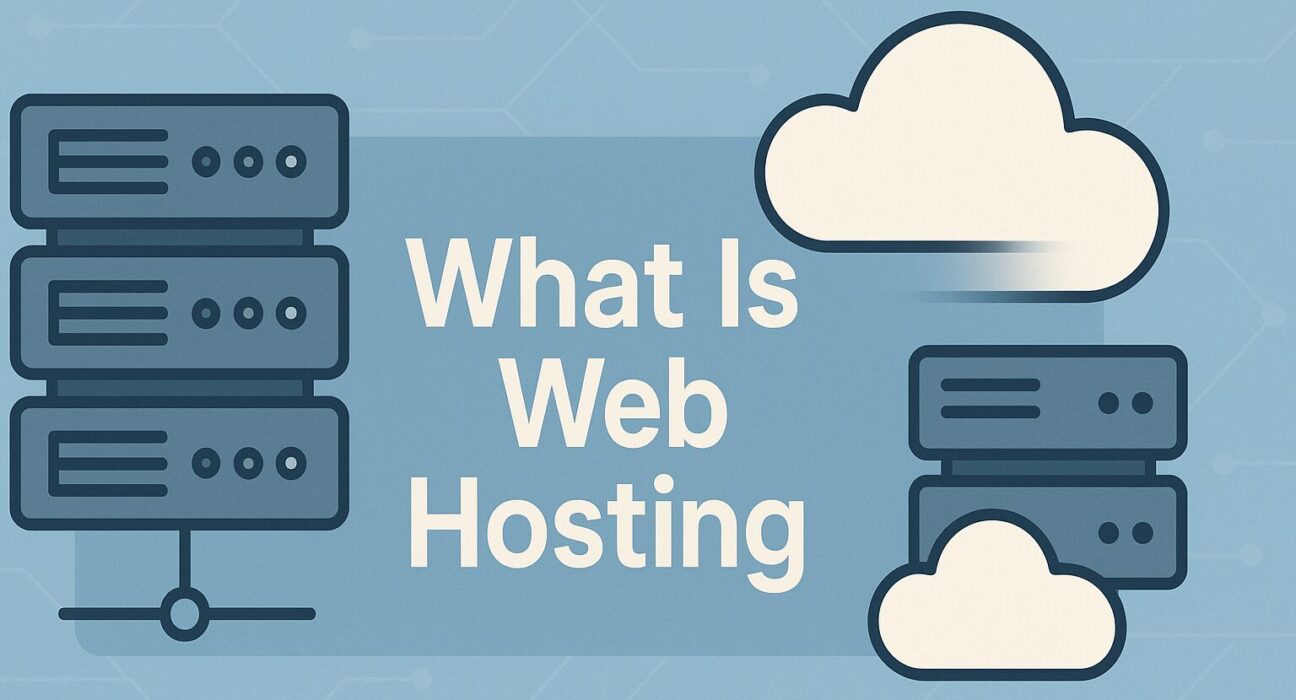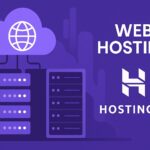Web hosting is the cornerstone of every website you visit on the internet. Without web hosting, your website would have nowhere to live and no way to be accessible to visitors. In this comprehensive guide, we’ll explain what web hosting is, how it works, the different types of hosting services available, and how to choose the right provider for your needs. By the end of this article, you’ll have a solid understanding of the fundamentals of web hosting and be ready to launch or improve your own website.
Table of Contents
- What Is Web Hosting?
- How Web Hosting Works
- Types of Web Hosting
- Domain Name and Hosting
- Choosing a Hosting Provider
- Popular Web Hosting Brands
- Setting Up Your First Website
- Key Features to Look For
- Pricing and Plans
- Tips to Optimize Hosting Performance
- Conclusion
- Frequently Asked Questions
What Is Web Hosting?
At its simplest, web hosting refers to the service that allows organizations and individuals to post a website or web page onto the Internet. A web hosting provider, often referred to as a hosting company, provides the technologies and services needed for the website or webpage to be viewed in users’ browsers. These providers offer server space on powerful computers (servers) that are connected to high-speed internet, ensuring that your website remains accessible to visitors around the clock.
Whenever someone wants to view your website, all they need to do is type your website address (also known as a domain name) into their browser. Their computer connects to the server where your website is hosted, the server retrieves your website files, and delivers them back to the user’s browser. This entire process takes place in a fraction of a second.
How Web Hosting Works
Behind every website is a server—a specialized, high-performance computer designed to store and deliver web content. When you sign up for a web hosting plan, you are essentially renting space on one of these servers. Here’s a simplified breakdown of how web hosting works:
- Server Infrastructure: Hosting providers maintain data centers filled with servers. These servers have significant processing power, large storage capacities, and fast internet connections.
- Storage of Files: Your website’s files—HTML, CSS, JavaScript, images, videos, and databases—are uploaded to the server. These files are stored in directories that correspond to your domain name.
- DNS Resolution: When a visitor types your domain into their browser, the Domain Name System (DNS) translates your domain into the server’s IP address. This process directs traffic to the correct server.
- HTTP/HTTPS Requests: The visitor’s browser sends an HTTP or HTTPS request to your server. The server then processes the request—often involving scripts and database queries—and sends the appropriate HTML, CSS, and media files back to the browser.
- Rendering Content: The visitor’s browser receives the files, renders the HTML markup, applies styles from CSS, executes any JavaScript, and displays the final webpage to the user.
- Continuous Availability: Hosting providers ensure that their servers run 24/7/365, often offering uptime guarantees (e.g., 99.9% uptime). This ensures that your website remains accessible to visitors at all times.
In essence, web hosting is the intermediary between your website’s files and the people who want to access them. Without a hosting service, those files would remain inaccessible to anyone online.
Types of Web Hosting
There are several types of web hosting services available, each catering to different needs, levels of technical expertise, and budget constraints. Below are the most common types of hosting:
1. Shared Hosting
Shared hosting is the most budget-friendly option and is ideal for beginners and small websites. In a shared hosting environment, multiple websites reside on a single physical server. Each account on that server shares resources such as CPU, RAM, and disk space.
Pros:
- Cost-Effective: Because resources are shared among many users, the cost per user is low.
- Managed Infrastructure: The hosting provider handles server maintenance, security patches, and updates.
- Easy to Use: Many shared hosting plans include a simple control panel (cPanel, Plesk) that makes it easy for beginners to manage their websites without technical knowledge.
Cons:
- Limited Resources: Since resources are shared, high traffic or resource-intensive scripts on one site can affect the performance of other sites.
- Less Control: Users have limited control over server settings, and certain advanced configurations may not be permitted.
- Security Risks: Shared environments can be more vulnerable; if one site on the server gets compromised, others might be at risk.
2. VPS Hosting
Virtual Private Server (VPS) hosting offers more control and dedicated resources compared to shared hosting. With VPS, a physical server is partitioned into multiple virtual servers, each acting as an independent environment. Each VPS has its own allocated CPU, RAM, and storage.
Pros:
- Dedicated Resources: You get a guaranteed slice of the server’s resources, resulting in more consistent performance.
- Greater Control: You usually have root or administrative access, allowing you to configure server settings, install software, and manage firewalls.
- Scalability: Many VPS plans allow you to upgrade resources (CPU, RAM, storage) on demand.
Cons:
- Higher Cost: More expensive than shared hosting, but still more affordable than a dedicated server.
- Technical Knowledge Required: You need some server administration skills to manage updates, security, and configurations unless you choose a managed VPS plan.
3. Dedicated Hosting
Dedicated hosting gives you access to an entire physical server exclusively for your website(s). This option provides maximum performance, security, and control, making it ideal for high-traffic websites, e-commerce stores, and resource-intensive applications.
Pros:
- Maximum Performance: All server resources are dedicated to your site, ensuring fast load times and reliability.
- Full Control: You have root access to the server, allowing complete freedom to configure software, install custom applications, and optimize settings.
- Enhanced Security: Since no other websites share the server, there is less risk of cross-site contamination or resource contention.
Cons:
- Highest Cost: This is the most expensive hosting option due to the dedicated resources and management overhead.
- Technical Expertise: You’ll need a server administrator or strong technical knowledge to manage updates, security patches, and configurations unless you opt for a managed dedicated hosting plan.
4. Cloud Hosting
Cloud hosting leverages a network of interconnected virtual and physical servers—often referred to as “the cloud.” Instead of relying on a single server, your website pulls resources from this network, providing on-demand scalability, reliability, and performance.
Pros:
- Scalability: Easily scale resources up or down based on traffic spikes without downtime.
- Reliability: If one server in the cloud network experiences an issue, another server picks up the load, minimizing downtime.
- Pay-as-You-Go: Many cloud providers charge based on actual resource usage, which can be cost-effective for unpredictable traffic patterns.
Cons:
- Variable Costs: If your traffic or resource usage spikes unexpectedly, you may face higher-than-anticipated charges.
- Complexity: Managing a cloud environment can be more complex than traditional hosting, especially if you need to configure clustering, load balancing, and redundancy.
5. Managed WordPress Hosting
Managed WordPress hosting is a specialized hosting service optimized specifically for WordPress websites. Providers handle technical tasks such as updates, backups, security, and performance optimizations, so you can focus solely on content creation and business growth.
Pros:
- Optimized Performance: Servers are tuned for WordPress, resulting in faster page load times and better caching.
- Automatic Updates: WordPress core, plugins, and themes are kept up to date automatically, reducing security risks.
- Enhanced Security: Providers implement specialized security measures such as malware scanning, firewalls, and DDoS protection tailored to WordPress vulnerabilities.
- Expert Support: Support teams are often highly knowledgeable about WordPress-specific issues, ensuring quicker resolution of common problems.
Cons:
- Higher Cost: Managed WordPress plans can be more expensive than generic shared or VPS hosting due to the specialized services included.
- Limited Control: Some providers may restrict the installation of certain plugins or custom server configurations to maintain performance and security standards.
Domain Name and Hosting
A domain name is the human-friendly address people use to visit your website (e.g., www.example.com). Hosting, on the other hand, is where your website’s files reside. While domain registration and hosting are two separate services, they work together to make your website accessible online.
When you purchase a domain from a domain registrar (such as GoDaddy or Namecheap), you need to point that domain to your hosting provider’s servers through DNS records (usually by updating the A record and nameservers). Once the DNS changes propagate (which can take anywhere from a few minutes to 48 hours), typing your domain into a browser will direct visitors to the files stored on your hosting server.
Choosing a Hosting Provider
Selecting the right hosting provider is crucial for the success of your website. Here are key factors to consider when making your decision:
1. Uptime Guarantee
Look for a provider that offers at least a 99.9% uptime guarantee. Downtime can lead to lost traffic, revenue, and credibility.
2. Performance and Speed
Fast page load times are essential for user experience and SEO. Opt for providers that use SSD storage, offer content delivery networks (CDNs), and have data centers geographically close to your target audience.
3. Scalability
Choose a host that allows you to upgrade resources easily as your site grows. If you anticipate rapid growth, consider VPS, cloud, or dedicated hosting plans with flexible scaling options.
4. Customer Support
24/7 support is a must. Check if the provider offers live chat, phone, and ticket-based support. Read reviews to gauge the quality and responsiveness of their support teams.
5. Security
Ensure the provider includes essential security features such as SSL certificates (often free), DDoS protection, malware scanning, and automated backups.
6. Pricing and Renewal Rates
Many providers offer low introductory prices that increase significantly upon renewal. Review the long-term costs and any additional fees (e.g., for migrations, backups, or domain registration).
7. Control Panel and User Interface
Most beginners find cPanel or Plesk intuitive. If you’re new to hosting, a user-friendly control panel can make the learning curve much smoother.
8. Specialized Features
If you’re building a WordPress site, look for providers offering managed WordPress hosting. E-commerce sites might benefit from providers that include staging environments, one-click SSL, and optimized shopping cart integrations.
Popular Web Hosting Brands
There are countless hosting providers in the market, but some of the most reputable and widely used brands include:
- Bluehost – Known for beginner-friendly features, affordable shared hosting plans, and excellent WordPress integration.
- HostGator – Offers a range of shared, VPS, and dedicated hosting solutions with scalable resources and strong uptime guarantees.
- SiteGround – Renowned for its fast performance, outstanding customer support, and managed WordPress offerings.
- GoDaddy – One of the largest domain registrars that also provides reliable hosting solutions, domain management, and marketing tools.
- DreamHost – Offers transparent pricing, strong privacy policies, and managed WordPress hosting with a 97-day money-back guarantee.
- A2 Hosting – Known for high-performance SSD storage, developer-friendly features, and anytime money-back guarantee.
- Hostinger – Provides ultra-affordable plans, beginner-friendly dashboards, and a global network of data centers for fast loading times.
Setting Up Your First Website
Launching your first website may seem daunting, but by following these steps, you can have your site up and running in no time:
Step 1: Choose a Hosting Plan
Based on your needs (e.g., blog, portfolio, small business site), select a hosting type and provider. If you’re just starting out, a shared hosting plan from Bluehost or Hostinger might be sufficient.
Step 2: Register or Transfer a Domain
If you don’t already own a domain, register one through your hosting provider or a domain registrar like Namecheap. If you already own a domain, update the DNS records to point to your hosting provider’s nameservers.
Step 3: Set Up Your Hosting Account
Complete the sign-up process with your chosen provider. You’ll receive login credentials for your hosting control panel (cPanel, hPanel, or custom dashboard). Log in to access essential features like file manager, database management, email setup, and one-click installations.
Step 4: Install a Content Management System (Optional)
For most beginners, a CMS like WordPress makes website creation and management easier. Many hosts (e.g., SiteGround, DreamHost) provide one-click WordPress installations. Follow the prompts to set up your WordPress site.
Step 5: Upload Your Website Files
If you’re using a custom-built site (HTML, CSS, JavaScript), upload your files via FTP/SFTP or the file manager in your hosting control panel. Place files in the public_html or www directory, depending on your server setup.
Step 6: Configure Databases (If Needed)
For dynamic websites that rely on databases (e.g., MySQL for WordPress), create a new database and user through your control panel. Update your site’s configuration file (e.g., wp-config.php) with the database credentials so your site can connect to the database.
Step 7: Enable SSL
Security is crucial. Most hosting providers offer free SSL certificates via Let’s Encrypt. Enable SSL in your control panel or use a plugin (e.g., Really Simple SSL) to enforce HTTPS across your site.
Step 8: Customize and Launch
Once your files and database are in place, log in to your CMS (if applicable) and customize themes, plugins, and settings. Preview your site thoroughly, check for broken links or errors, and then officially announce your site’s launch.
Key Features to Look For
Different hosting plans come with varying feature sets. Ensure your chosen plan includes these essential features:
1. Storage and Bandwidth
Look for hosting plans that offer sufficient storage (SSD preferred) and bandwidth. Larger media files (images, videos) and higher traffic websites will require more resources.
2. Control Panel
A user-friendly control panel like cPanel, Plesk, or proprietary dashboards makes it easy to manage domains, email accounts, file uploads, and databases.
3. One-Click Installations
One-click installers (Softaculous, Mojo Marketplace) allow you to quickly set up popular applications such as WordPress, Joomla, Drupal, Magento, and more.
4. Email Hosting
Many plans include email accounts with your domain name. Ensure the provider offers adequate storage, spam filtering, and webmail access.
5. Backups and Restore Options
Automatic daily or weekly backups are critical. Check if the provider offers easy restore options, either from your control panel or by request.
6. Security Measures
Look for features such as free SSL certificates, malware scanning, DDoS protection, firewalls, and intrusion detection systems.
7. Developer-Friendly Tools
If you’re a developer, look for SSH access, Git integration, staging environments, WP-CLI (for WordPress), and support for scripting languages (PHP, Python, Node.js).
8. Content Delivery Network (CDN)
A built-in CDN or easy integration with popular CDNs (Cloudflare, StackPath) helps improve page load times by distributing content across global servers.
9. Uptime Monitoring
Some hosts offer built-in uptime monitoring and alerting. This helps you detect when your site goes offline and respond quickly.
10. Scalability Options
Your hosting needs may grow over time. Verify that the provider offers easy upgrades to VPS, cloud, or dedicated servers without significant downtime or migration hassles.
Pricing and Plans
Hosting prices can vary widely based on the type of hosting, feature set, and provider reputation. Here’s a general overview of what to expect:
Shared Hosting
Entry-Level Plans: Typically range from $2.95 to $9.99 per month. These plans often include a free domain for the first year, free SSL, and one-click installers. Expect basic resources: 10–50 GB SSD storage, unmetered bandwidth, and a limited number of email accounts.
VPS Hosting
Mid-Tier Plans: Usually start around $19.99 to $29.99 per month for unmanaged VPS, with managed VPS starting around $29.99 to $49.99 per month. Resources: 2–4 vCPU cores, 2–8 GB RAM, 50–150 GB SSD storage, and customizable configurations.
Dedicated Hosting
High-End Plans: Typically range from $79.99 to $199.99+ per month, depending on hardware specs—CPU type, RAM, storage capacity, and bandwidth. Managed dedicated plans can exceed $200 per month.
Cloud Hosting
Variable Pricing: Many cloud providers (AWS, Google Cloud, DigitalOcean, Linode) offer pay-as-you-go billing, with entry points around $5 to $10 per month for basic droplets or instances. Costs scale based on CPU usage, memory, storage, and data transfer.
Managed WordPress Hosting
Premium Plans: Usually start around $9.99 to $14.99 per month for a single site, with more advanced plans (multiple sites, staging environments, advanced caching) ranging from $29.99 to $99.99 per month.
Note: Promotional pricing is often available for new customers, but renewal rates can be 2–3× higher. Always check the terms of service and renewal rates before committing to a long-term contract.
Tips to Optimize Hosting Performance
Once your website is live, here are practical tips to ensure optimal performance and reliability:
1. Use a Content Delivery Network (CDN)
A CDN caches static content (images, CSS, JavaScript) across a network of servers. This reduces latency by serving content from a location geographically closer to the visitor. Popular CDNs include Cloudflare, StackPath, and AWS CloudFront.
2. Enable Caching
Implement server-side caching through tools like Varnish or built-in caching provided by managed hosts. For WordPress, plugins like WP Super Cache, W3 Total Cache, or the host’s proprietary caching solution can dramatically speed up load times.
3. Optimize Images
Large, unoptimized images can slow down page load times. Compress images using tools like TinyPNG or ShortPixel, serve images in modern formats (WebP), and use responsive image attributes in your HTML (
4. Minify CSS, JavaScript, and HTML
Minification removes unnecessary whitespace, comments, and line breaks from your code, reducing file sizes. Use build tools (Gulp, Grunt, Webpack) or plugins like Autoptimize for WordPress to automate this process.
5. Utilize Gzip Compression
Enable Gzip (or Brotli) compression on your server to reduce the size of files sent to the browser. Most hosting providers allow you to enable compression through your control panel or .htaccess file.
6. Optimize Database Queries
For database-driven websites, ensure that queries are efficient. Use indexes on frequently queried columns, optimize table structures, and periodically clean up unused data (e.g., residual plugin tables in WordPress).
7. Use a Lightweight Theme or Framework
Heavy themes with excessive features can bloat page size. Choose a lightweight theme or framework that prioritizes performance. Frameworks like Genesis, Astra, or GeneratePress for WordPress are known for their speed and flexibility.
8. Monitor Uptime and Performance
Use monitoring tools (UptimeRobot, Pingdom, New Relic) to track your site’s uptime and performance metrics. Early detection of downtime or slow response times can help you address issues before they impact your audience.
9. Implement Database and File Backups
Regular backups safeguard your data in case of accidental deletion, malware, or server issues. Automate daily or weekly backups, and store them in a separate location or cloud storage (Google Drive, Amazon S3).
10. Keep Software Up to Date
Whether it’s your CMS, plugins, or server software (PHP, MySQL, Apache), running the latest stable versions ensures better performance, security patches, and compatibility with modern web standards.
Conclusion
Web hosting is the foundation that powers every website on the internet. From basic shared hosting plans for small blogs to advanced dedicated servers for high-traffic e-commerce platforms, there’s a hosting solution for every need and budget. By understanding how web hosting works, the different hosting types available, and the essential features to look for, you can confidently choose a hosting provider that aligns with your goals. Remember to consider performance, uptime, scalability, security, and customer support when making your decision.
As you embark on your web hosting journey, take advantage of trial periods and money-back guarantees offered by many providers. Test performance, support responsiveness, and ease of use before making a long-term commitment. With the right hosting environment in place, you’ll set the stage for a fast, secure, and reliable website that can grow alongside your audience and business.
Frequently Asked Questions
1. What is the difference between a domain and hosting?
A domain is the human-readable address (e.g., www.example.com) used to access a website, while hosting refers to the service that stores the website’s files on a server. Domains point to hosting servers via DNS, allowing visitors to find and load your website.
2. How much does web hosting cost?
Web hosting costs vary widely based on the type of hosting and provider. Shared hosting plans can start as low as $2.95 per month, while VPS hosting starts around $19.99 per month. Managed WordPress hosting may begin at $9.99 per month, and dedicated servers typically cost $79.99 per month and up. Renewal rates are often higher than introductory prices.
3. Can I host multiple websites on one hosting account?
Yes, many hosting plans—especially VPS, cloud, and dedicated plans—allow you to host multiple domains on a single account. Shared hosting plans may also support multiple domains, but resource limitations could affect performance if you host several high-traffic sites.
4. Do I need to register a domain separately from hosting?
You can register a domain separately through a domain registrar like Namecheap or GoDaddy, and then point it to your hosting server. Alternatively, many hosting providers (e.g., Bluehost, HostGator) offer free domain registration for the first year when you purchase a hosting plan.
5. What is uptime, and why is it important?
Uptime refers to the percentage of time a server is operational and serving your website. A 99.9% uptime guarantee means your site may only be down for about 8.76 hours per year. High uptime is critical because downtime can lead to lost traffic, revenue, and damage to your reputation.
6. What is an SSL certificate, and do I need one?
An SSL certificate encrypts data sent between a user’s browser and the server, ensuring secure communications. Websites with SSL certificates use HTTPS instead of HTTP. SSL is essential for any site handling sensitive information (e-commerce, login pages) and is also a ranking factor in search engines.
7. What is the difference between shared hosting and VPS hosting?
Shared hosting places multiple websites on a single server, sharing resources like CPU, RAM, and storage. VPS hosting partitions a physical server into virtual servers, each with dedicated resources. VPS offers better performance, security, and control, but usually at a higher cost.
8. How do I migrate my website to a new hosting provider?
To migrate your website, follow these steps:
- Back up all website files and databases from your current host.
- Create the same database(s) on the new hosting account and import your database dump.
- Upload your website files to the new server via FTP/SFTP or control panel.
- Update your configuration files (e.g.,
wp-config.php) with the new database credentials. - Update DNS records to point your domain to the new host’s nameservers.
- Test your website on the new hosting to ensure everything works before completing DNS propagation.
9. What is managed WordPress hosting?
Managed WordPress hosting is a specialized service where the hosting provider handles WordPress-specific tasks such as updates, backups, security, and performance optimizations. This allows you to focus on content creation without worrying about technical maintenance.
10. What is a content delivery network (CDN)?
A CDN is a network of servers distributed across various geographic locations. It caches static content (images, CSS, JavaScript) so that when a visitor accesses your site, they receive content from the server closest to their location, resulting in faster load times and reduced latency.
11. How do I secure my web hosting account?
Here are steps to improve your hosting account security:
- Enable two-factor authentication (2FA) for your control panel.
- Use strong, unique passwords for all accounts.
- Regularly update your CMS, plugins, and themes.
- Install an SSL certificate to encrypt data.
- Use a firewall and malware scanning tools.
- Create automated backups and store them offsite.
12. What is the role of cPanel or Plesk?
cPanel and Plesk are popular web hosting control panels that provide a graphical interface for managing your hosting account. They allow you to easily create email accounts, manage databases, install applications, configure DNS, and perform backups without needing to use command-line tools.
13. How important is customer support in web hosting?
Reliable customer support is crucial. When you encounter technical issues—such as server outages, security threats, or configuration problems—you need prompt assistance. Look for providers offering 24/7 support via multiple channels like live chat, phone, and ticketing systems.
14. Can I upgrade from shared hosting to VPS or dedicated hosting?
Yes, most hosting providers offer seamless upgrade paths. You can typically upgrade your account from shared to VPS or from VPS to dedicated servers through your control panel. During the upgrade, the provider will migrate your data to the new environment with minimal downtime.
15. What is FTP/SFTP, and why is it used?
FTP (File Transfer Protocol) and SFTP (Secure File Transfer Protocol) are methods for transferring files between your local computer and your web server. SFTP is preferred because it uses encryption to protect data during transit. Use FTP/SFTP clients like FileZilla or Cyberduck to upload, download, and manage files on your server.
16. How do I check my website’s uptime and performance?
Use monitoring tools like UptimeRobot, Pingdom, or StatusCake to track your site’s uptime. These tools send periodic pings to your site and alert you via email or SMS if your site is down. For performance metrics, tools like Google PageSpeed Insights, GTmetrix, and WebPageTest provide detailed analyses of your site’s load times and recommendations for optimization.
17. What is server-side caching?
Server-side caching stores frequently accessed data in memory or on disk to reduce database queries and improve response times. Common caching solutions include Varnish, Redis, and Memcached. Many hosting providers offer built-in caching layers for WordPress and other CMS platforms.
18. How do SSL certificates work?
SSL certificates use a combination of public and private keys to encrypt data transmitted between a user’s browser and the server. When a visitor loads your site over HTTPS, the server presents its SSL certificate. The browser verifies the certificate’s validity with a trusted Certificate Authority (CA). Once verified, an encrypted connection is established, ensuring data security.
19. Is cloud hosting better than traditional hosting?
Cloud hosting offers advantages such as scalability, reliability, and pay-as-you-go pricing. Traditional hosting (shared, VPS, dedicated) may be simpler to manage and sometimes more cost-effective for stable, predictable traffic patterns. Choose based on your needs: cloud for variable traffic and rapid scaling, traditional for predictable workloads and budgets.
20. How often should I back up my website?
Backups should be performed at least weekly for static sites and daily (or even more frequently) for dynamic, database-driven websites that change often (e-commerce, membership sites). Ensure backups include both files and databases, and store copies offsite or in cloud storage for added redundancy.